F
Factorial - Create PDF, Word, Excel Documents
Factorial connects with Documentero to turn HR data into ready-to-use documents. Employee records, attendance logs, and leave requests from Factorial can automatically generate PDF, Word, or Excel files in Documentero. This helps HR teams quickly create contracts, payroll reports, and other documents without manual formatting. The integration works through API, Make, Zapier, or Power Automate, giving flexibility in how information flows between the two platforms.
Factorial

Documentero
Triggers
Watch Employees — Triggers when a new employee has been created.
Watch Leaves — Triggers when a new leave has been created.
Watch Attendance Clock In — Triggers when a user clocks in and starts the timer.
Watch Attendance Clock Out — Triggers when the user clocks out and stops the timer.
Watch Employee Terminated — Triggers when terminating an employee, after submitting the form.
Watch Employee Unterminated — Triggers when a terminated employee gets re activated.
Watch Employee Created — Triggers when an employee has been created.
Watch Employee Invited — Triggers when an employee has been invited.
Actions
Create Document - Generate Word, Excel or PDF Document based on data from Factorial using Document Template
Create Document and Send as Email Attachment - Generate Word, Excel or PDF Document based on data from Factorial using Document Template and sends it to the specified email as an attachment.
Use Cases
Automatically generate payroll reports from Factorial data into PDF
Create employee onboarding documents from Factorial employee records
Export attendance logs from Factorial into Excel sheets with Documentero
Generate leave balance summaries in Word format from Factorial leaves
Produce employee termination letters directly from Factorial events
Create reactivation letters when an employee is unterminated in Factorial
Automatically build HR analytics reports from Factorial into PDF dashboards
Generate personalized employee handbooks from Factorial data
Create monthly workforce reports from Factorial into Excel files
Export employee invitation letters from Factorial into branded Word templates
How you can use Factorial + Documentero
Generate Employee Contracts
When a new employee is created in Factorial, Documentero can automatically generate a contract document using a pre-designed template.
Create Leave Approval Letters
Each time a leave request is logged in Factorial, Documentero can produce a formal leave approval or rejection letter in PDF or Word format.
Attendance Summary Reports
Clock in and clock out data from Factorial can be sent to Documentero to generate weekly or monthly attendance reports in Excel.
Termination Letters
When an employee is terminated in Factorial, Documentero can instantly create a termination notice document for HR records.
Employee Welcome Kits
When an employee is invited in Factorial, Documentero can generate a personalized welcome kit that includes onboarding documents and company policies.
Setup Guides



Zapier Tutorial: Integrate Factorial with Documentero
- Create a new Zap in Zapier.
- Add Factorial to the zap and choose one of the triggers (Watch Employees, Watch Leaves, Watch Attendance Clock In). Connect your account and configure the trigger.
- Sign up to Documentero (or sign in). In Account Settings, copy your API key and create your first document template.
- In Zapier: Add Documentero as the next step and connect it using your API key.
- In your zap, configure Documentero by selecting the Generate Document action, picking your template, and mapping fields from the Factorial trigger.
- Test your zap and turn it on.
Make Tutorial: Integrate Factorial with Documentero
- Create a new scenario in Make.
- Add Factorial to the scenario and choose one of the triggers (Watch Employees, Watch Leaves, Watch Attendance Clock In). Connect your account and configure the trigger.
- Sign up to Documentero (or sign in). In Account Settings, copy your API key and create your first document template.
- In Make: Add Documentero as the next step and connect it using your API key.
- In your scenario, configure Documentero by selecting the Generate Document action, picking your template, and mapping fields from the Factorial trigger.
- Run or schedule your scenario and verify the output.
Power Automate Tutorial: Integrate Factorial with Documentero
- Create a new flow in Power Automate.
- Add Factorial to the flow and choose one of the triggers (Watch Employees, Watch Leaves, Watch Attendance Clock In). Connect your account and configure the trigger.
- Sign up to Documentero (or sign in). In Account Settings, copy your API key and create your first document template.
- In Power Automate: Add Documentero as the next step and connect it using your API key.
- In your flow, configure Documentero by selecting the Generate Document action, picking your template, and mapping fields from the Factorial trigger.
- Test and save your flow.