F
FareHarbor - Create PDF, Word, Excel Documents
FareHarbor connects with Documentero to automatically create professional documents whenever bookings are made, updated, or cancelled. By using FareHarbor triggers, you can generate custom PDFs, Word files, or spreadsheets with booking details. This allows tour operators and activity providers to keep accurate records, share confirmations, or prepare reports without manual work.
FareHarbor

Documentero
Triggers
Watch Cancelled Booking — Triggers when a booking is cancelled.
Watch New Booking — Triggers when a new booking is created.
Watch Updated Booking — Triggers when a new booking is created, an existing booking is updated, or an existing booking is cancelled.
Actions
Create Document - Generate Word, Excel or PDF Document based on data from FareHarbor using Document Template
Create Document and Send as Email Attachment - Generate Word, Excel or PDF Document based on data from FareHarbor using Document Template and sends it to the specified email as an attachment.
Use Cases
Automatically generate PDF booking confirmations from FareHarbor bookings
Create Word cancellation letters when a FareHarbor booking is cancelled
Export FareHarbor booking updates into Excel reports with Documentero
Generate custom invoices from FareHarbor reservations
Create guest itineraries in PDF format from FareHarbor booking data
Automatically generate waiver documents for new FareHarbor bookings
Produce daily booking summary reports from FareHarbor into Word documents
Create printable vouchers from FareHarbor reservation details
Generate monthly revenue reports in Excel from FareHarbor bookings
Automatically create booking update notifications in PDF when FareHarbor reservations change
How you can use FareHarbor + Documentero
Create Booking Confirmations
Generate a PDF confirmation document in Documentero each time a new booking is created in FareHarbor.
Update Customer Records
Produce an updated Word file whenever booking details are changed in FareHarbor.
Cancellation Notices
Automatically generate a cancellation notice document when a booking is cancelled in FareHarbor.
Daily Booking Reports
Compile an Excel report of all new bookings from FareHarbor for internal tracking.
Send Group Itineraries
Create a custom itinerary document in Documentero for group bookings coming from FareHarbor.
Setup Guides


Zapier Tutorial: Integrate FareHarbor with Documentero
- Create a new Zap in Zapier.
- Add FareHarbor to the zap and choose one of the triggers (Watch Cancelled Booking, Watch New Booking, Watch Updated Booking). Connect your account and configure the trigger.
- Sign up to Documentero (or sign in). In Account Settings, copy your API key and create your first document template.
- In Zapier: Add Documentero as the next step and connect it using your API key.
- In your zap, configure Documentero by selecting the Generate Document action, picking your template, and mapping fields from the FareHarbor trigger.
- Test your zap and turn it on.
Make Tutorial: Integrate FareHarbor with Documentero
- Create a new scenario in Make.
- Add FareHarbor to the scenario and choose one of the triggers (Watch Cancelled Booking, Watch New Booking, Watch Updated Booking). Connect your account and configure the trigger.
- Sign up to Documentero (or sign in). In Account Settings, copy your API key and create your first document template.
- In Make: Add Documentero as the next step and connect it using your API key.
- In your scenario, configure Documentero by selecting the Generate Document action, picking your template, and mapping fields from the FareHarbor trigger.
- Run or schedule your scenario and verify the output.