F
Favro - Create PDF, Word, Excel Documents
Favro connects with Documentero to automatically turn project updates and events into ready-to-share documents. When a task is created or updated in Favro, Documentero can generate reports, summaries, or progress files in formats like .docx, .pdf, or .xlsx. This integration helps teams quickly produce structured documents without manual copy-pasting. It’s especially useful for SaaS and gaming companies that need clear records of planning sessions, milestones, and team activities.
Favro

Documentero
Triggers
Watch Events — Triggers when a specified event happens.
Actions
Create Document - Generate Word, Excel or PDF Document based on data from Favro using Document Template
Create Document and Send as Email Attachment - Generate Word, Excel or PDF Document based on data from Favro using Document Template and sends it to the specified email as an attachment.
Use Cases
Automatically generate PDF reports from Favro board updates
Create Word documents from Favro meeting events
Export Favro task lists into Excel spreadsheets
Generate client-ready project summaries from Favro milestones
Create branded progress reports from Favro activity
Export Favro backlog items into structured documents
Automatically generate sprint review documents from Favro
Create PDF roadmaps from Favro planning boards
Export Favro team activity logs into Excel files
Generate status documents from Favro watch events
How you can use Favro + Documentero
Project Status Report
Generate a PDF project status report whenever a milestone is reached in Favro.
Team Meeting Notes
Create a Word document of meeting notes from Favro events to share with stakeholders.
Task Export
Export selected Favro tasks into an Excel file for detailed tracking and analysis.
Client Update Document
Automatically produce a branded PDF update for clients when key events are logged in Favro.
Sprint Summary
Generate a sprint summary document at the end of each iteration based on Favro board activity.
Setup Guides


Zapier Tutorial: Integrate Favro with Documentero
- Create a new Zap in Zapier.
- Add Favro to the zap and choose one of the triggers (Watch Events). Connect your account and configure the trigger.
- Sign up to Documentero (or sign in). In Account Settings, copy your API key and create your first document template.
- In Zapier: Add Documentero as the next step and connect it using your API key.
- In your zap, configure Documentero by selecting the Generate Document action, picking your template, and mapping fields from the Favro trigger.
- Test your zap and turn it on.
Make Tutorial: Integrate Favro with Documentero
- Create a new scenario in Make.
- Add Favro to the scenario and choose one of the triggers (Watch Events). Connect your account and configure the trigger.
- Sign up to Documentero (or sign in). In Account Settings, copy your API key and create your first document template.
- In Make: Add Documentero as the next step and connect it using your API key.
- In your scenario, configure Documentero by selecting the Generate Document action, picking your template, and mapping fields from the Favro trigger.
- Run or schedule your scenario and verify the output.