F
FileCloud - Create PDF, Word, Excel Documents
FileCloud connects with Documentero so you can automatically generate documents whenever new files appear in your FileCloud folders. By using triggers, you can set Documentero to create PDFs, Word, or Excel files from your templates as soon as files are added. This makes it easy to keep reports, contracts, or client documents up to date without manual steps.

FileCloud

Documentero
Triggers
Watch Files — Triggers when a file is created in a selected folder.
Actions
Create Document - Generate Word, Excel or PDF Document based on data from FileCloud using Document Template
Create Document and Send as Email Attachment - Generate Word, Excel or PDF Document based on data from FileCloud using Document Template and sends it to the specified email as an attachment.
Use Cases
Automatically generate PDF reports from new files in FileCloud
Create custom Word documents when data is uploaded to FileCloud
Export Excel summaries from FileCloud folder contents
Generate invoices from order files saved in FileCloud
Produce HR onboarding forms from employee records in FileCloud
Create project status reports from notes stored in FileCloud
Build client proposals from templates when files are added to FileCloud
Generate compliance documents from uploaded records in FileCloud
Convert uploaded CSV files in FileCloud into formatted Excel sheets
Produce signed agreement copies from documents added to FileCloud
How you can use FileCloud + Documentero
Client Contracts
When a client uploads a signed agreement to FileCloud, Documentero generates a finalized PDF contract from a template.
Monthly Reports
Upload raw data files into a FileCloud folder and trigger Documentero to create a formatted Excel report.
Invoices
Save order details in FileCloud and automatically generate professional invoices in PDF or DOCX formats.
HR Documents
When new employee information is added to FileCloud, Documentero creates onboarding documents from templates.
Project Updates
Drop project notes into FileCloud and generate a structured progress report with Documentero.
Setup Guides


Zapier Tutorial: Integrate FileCloud with Documentero
- Create a new Zap in Zapier.
- Add FileCloud to the zap and choose one of the triggers (Watch Files). Connect your account and configure the trigger.
- Sign up to Documentero (or sign in). In Account Settings, copy your API key and create your first document template.
- In Zapier: Add Documentero as the next step and connect it using your API key.
- In your zap, configure Documentero by selecting the Generate Document action, picking your template, and mapping fields from the FileCloud trigger.
- Test your zap and turn it on.
Make Tutorial: Integrate FileCloud with Documentero
- Create a new scenario in Make.
- Add FileCloud to the scenario and choose one of the triggers (Watch Files). Connect your account and configure the trigger.
- Sign up to Documentero (or sign in). In Account Settings, copy your API key and create your first document template.
- In Make: Add Documentero as the next step and connect it using your API key.
- In your scenario, configure Documentero by selecting the Generate Document action, picking your template, and mapping fields from the FileCloud trigger.
- Run or schedule your scenario and verify the output.