F
Flow XO - Create PDF, Word, Excel Documents
Flow XO connects with Documentero so chatbot conversations can trigger automatic document creation. When a user provides information through the chatbot, the data can be sent to Documentero to fill templates and generate files like contracts, invoices, or reports. The integration works through webhooks and automation tools such as Zapier, Make, or Power Automate, giving flexibility in how documents are produced and delivered.
Flow XO

Documentero
Triggers
Watch Custom Data — Triggers when data send to webhook URL.
Actions
Create Document - Generate Word, Excel or PDF Document based on data from Flow XO using Document Template
Create Document and Send as Email Attachment - Generate Word, Excel or PDF Document based on data from Flow XO using Document Template and sends it to the specified email as an attachment.
Use Cases
Automatically generate contracts from chatbot responses
Create PDF certificates from Flow XO chatbot data
Export chatbot survey results into Excel with Documentero
Build personalized welcome letters from chatbot conversations
Generate service agreements from chatbot form inputs
Create PDF receipts from chatbot payment details
Automatically generate HR documents from chatbot interactions
Produce rental agreements from chatbot booking data
Export chatbot feedback into structured reports with Documentero
Create custom proposals from chatbot collected project details
How you can use Flow XO + Documentero
Generate Quotes from Chatbot Data
When a customer requests a quote in the chatbot, Flow XO sends the details to Documentero to create a PDF quote instantly.
Create Onboarding Forms
User responses from a chatbot conversation can be turned into a pre-filled onboarding form in .docx format.
Produce Meeting Summaries
Chatbot-collected meeting notes can be sent to Documentero to generate a professional summary document.
Build Custom Invoices
Flow XO captures order details from users and Documentero generates an invoice in PDF or Excel format.
Prepare Event Registrations
Chatbot-collected attendee details can be used to create registration confirmations in PDF or Word.
Setup Guides




Zapier Tutorial: Integrate Flow XO with Documentero
- Create a new Zap in Zapier.
- Add Flow XO to the zap and choose one of the triggers (Watch Custom Data). Connect your account and configure the trigger.
- Sign up to Documentero (or sign in). In Account Settings, copy your API key and create your first document template.
- In Zapier: Add Documentero as the next step and connect it using your API key.
- In your zap, configure Documentero by selecting the Generate Document action, picking your template, and mapping fields from the Flow XO trigger.
- Test your zap and turn it on.
Make Tutorial: Integrate Flow XO with Documentero
- Create a new scenario in Make.
- Add Flow XO to the scenario and choose one of the triggers (Watch Custom Data). Connect your account and configure the trigger.
- Sign up to Documentero (or sign in). In Account Settings, copy your API key and create your first document template.
- In Make: Add Documentero as the next step and connect it using your API key.
- In your scenario, configure Documentero by selecting the Generate Document action, picking your template, and mapping fields from the Flow XO trigger.
- Run or schedule your scenario and verify the output.
n8n Tutorial: Integrate Flow XO with Documentero
- Create a new workflow in n8n.
- Add Flow XO to the workflow and choose one of the triggers (Watch Custom Data). Connect your account and configure the trigger.
- Sign up to Documentero (or sign in). In Account Settings, copy your API key and create your first document template.
- In n8n: Add Documentero as the next step and connect it using your API key.
- In your workflow, configure Documentero by selecting the Generate Document action, picking your template, and mapping fields from the Flow XO trigger.
- Execute (or activate) your workflow and verify the output.
Power Automate Tutorial: Integrate Flow XO with Documentero
- Create a new flow in Power Automate.
- Add Flow XO to the flow and choose one of the triggers (Watch Custom Data). Connect your account and configure the trigger.
- Sign up to Documentero (or sign in). In Account Settings, copy your API key and create your first document template.
- In Power Automate: Add Documentero as the next step and connect it using your API key.
- In your flow, configure Documentero by selecting the Generate Document action, picking your template, and mapping fields from the Flow XO trigger.
- Test and save your flow.