F
Focuster - Create PDF, Word, Excel Documents
Focuster can be connected with Documentero to automatically create professional documents whenever new tasks or completed actions are tracked. By linking Focuster’s task events with Documentero templates, users can instantly generate reports, summaries, or progress sheets in formats like PDF, DOCX, or XLSX. This setup helps keep task management data organized while producing ready-to-share documents without manual formatting.
Focuster

Documentero
Triggers
New action added — Triggers whenever a new action has been added to any list
New completed action — Triggers when a new completed action is found
Actions
Create Document - Generate Word, Excel or PDF Document based on data from Focuster using Document Template
Create Document and Send as Email Attachment - Generate Word, Excel or PDF Document based on data from Focuster using Document Template and sends it to the specified email as an attachment.
Use Cases
Automatically generate PDF reports from Focuster completed actions
Create DOCX task summaries from new Focuster actions
Export Focuster project data into XLSX progress sheets
Generate client-ready documents from Focuster task lists
Create weekly performance reports from Focuster completed actions
Automatically export daily Focuster tasks into PDF files
Create formatted DOCX files from Focuster project updates
Generate XLSX dashboards from Focuster action data
Create professional reports from Focuster new actions
Export completed Focuster actions into structured PDF summaries
How you can use Focuster + Documentero
Daily Task Report
Generate a PDF report each day with all new actions added in Focuster using a Documentero template.
Completion Summary
Create a DOCX file summarizing all completed Focuster actions for weekly review.
Project Progress Sheet
Send completed Focuster tasks into Documentero to produce an XLSX progress tracker for team updates.
Client Update Document
Automatically generate a client-facing report in PDF whenever new actions are added to a specific Focuster project list.
Team Meeting Notes
Compile new and completed Focuster actions into a formatted DOCX file for meeting discussions.
Setup Guides



Zapier Tutorial: Integrate Focuster with Documentero
- Create a new Zap in Zapier.
- Add Focuster to the zap and choose one of the triggers (New action added, New completed action). Connect your account and configure the trigger.
- Sign up to Documentero (or sign in). In Account Settings, copy your API key and create your first document template.
- In Zapier: Add Documentero as the next step and connect it using your API key.
- In your zap, configure Documentero by selecting the Generate Document action, picking your template, and mapping fields from the Focuster trigger.
- Test your zap and turn it on.
Make Tutorial: Integrate Focuster with Documentero
- Create a new scenario in Make.
- Add Focuster to the scenario and choose one of the triggers (New action added, New completed action). Connect your account and configure the trigger.
- Sign up to Documentero (or sign in). In Account Settings, copy your API key and create your first document template.
- In Make: Add Documentero as the next step and connect it using your API key.
- In your scenario, configure Documentero by selecting the Generate Document action, picking your template, and mapping fields from the Focuster trigger.
- Run or schedule your scenario and verify the output.
n8n Tutorial: Integrate Focuster with Documentero
- Create a new workflow in n8n.
- Add Focuster to the workflow and choose one of the triggers (New action added, New completed action). Connect your account and configure the trigger.
- Sign up to Documentero (or sign in). In Account Settings, copy your API key and create your first document template.
- In n8n: Add Documentero as the next step and connect it using your API key.
- In your workflow, configure Documentero by selecting the Generate Document action, picking your template, and mapping fields from the Focuster trigger.
- Execute (or activate) your workflow and verify the output.