F
FogBugz - Create PDF, Word, Excel Documents
FogBugz integrates with Documentero to turn project and issue tracking data into ready-to-share documents. Teams can automatically generate reports, summaries, and logs in formats like PDF, DOCX, or XLSX based on FogBugz events. This connection saves time by converting real-time updates from FogBugz into professional documents tailored to specific templates.
FogBugz

Documentero
Triggers
Watch Areas — Triggers when a new area is created.
Watch Categories — Triggers when a new category is created.
Watch Milestones — Triggers when a new milestone is created.
Watch Projects — Triggers when a new project is created.
Watch Statuses — Triggers when a new status is created.
Watch Tags — Triggers when a new tag is created.
Watch Users — Triggers when a new user is created.
Watch Case Email Received — Triggers when a case email has been received.
Watch Case Assigned — Triggers when a case has been assigned.
Watch Case Closed — Triggers when a case has been closed.
Watch Case Edited — Triggers when a case has been edited.
Watch Case Email Event — Triggers when a case email event has been occured.
Actions
Create Document - Generate Word, Excel or PDF Document based on data from FogBugz using Document Template
Create Document and Send as Email Attachment - Generate Word, Excel or PDF Document based on data from FogBugz using Document Template and sends it to the specified email as an attachment.
Use Cases
Automatically generate PDF bug reports from FogBugz case closures
Create DOCX project milestone summaries from FogBugz updates
Export FogBugz user activity logs into XLSX spreadsheets
Generate client-ready documents from FogBugz case email threads
Build weekly project progress reports from FogBugz case status changes
Create onboarding documents when new users are added in FogBugz
Automatically generate task lists from FogBugz project creations
Export FogBugz case reactivation history into formatted reports
Create category-based issue summaries in PDF from FogBugz
Generate timeline documents when FogBugz milestones are reached
How you can use FogBugz + Documentero
Bug Resolution Reports
Automatically create a PDF report when a case is resolved in FogBugz, including details like assigned user, resolution notes, and timestamps.
Project Status Updates
Generate a DOCX project update document whenever a new milestone is created in FogBugz, pulling in relevant project and task information.
User Onboarding Records
Create a formal onboarding sheet in XLSX format whenever a new user is added to FogBugz, listing their assigned projects and roles.
Email Case Logs
Build a PDF log of case-related emails when a case email is received or replied to in FogBugz, useful for client communication records.
Weekly Progress Summaries
Schedule Documentero to generate weekly summaries from FogBugz case status changes, providing a clear overview of progress for stakeholders.
Setup Guides


Zapier Tutorial: Integrate FogBugz with Documentero
- Create a new Zap in Zapier.
- Add FogBugz to the zap and choose one of the triggers (Watch Areas, Watch Categories, Watch Milestones). Connect your account and configure the trigger.
- Sign up to Documentero (or sign in). In Account Settings, copy your API key and create your first document template.
- In Zapier: Add Documentero as the next step and connect it using your API key.
- In your zap, configure Documentero by selecting the Generate Document action, picking your template, and mapping fields from the FogBugz trigger.
- Test your zap and turn it on.
Make Tutorial: Integrate FogBugz with Documentero
- Create a new scenario in Make.
- Add FogBugz to the scenario and choose one of the triggers (Watch Areas, Watch Categories, Watch Milestones). Connect your account and configure the trigger.
- Sign up to Documentero (or sign in). In Account Settings, copy your API key and create your first document template.
- In Make: Add Documentero as the next step and connect it using your API key.
- In your scenario, configure Documentero by selecting the Generate Document action, picking your template, and mapping fields from the FogBugz trigger.
- Run or schedule your scenario and verify the output.