4
4leads - Create PDF, Word, Excel Documents
4leads connects with Documentero through Make, allowing contact data from your automations to flow directly into custom document templates. When a contact is captured in 4leads, you can automatically create contracts, proposals, or reports in .docx, .pdf, or .xlsx formats. This integration helps you turn lead activity into ready-to-use documents without manual data entry.
4leads

Documentero
Triggers
Watch Automations — Watches for 4leads automations with Make toggle as action. Delivers a Contact object.
Actions
Create Document - Generate Word, Excel or PDF Document based on data from 4leads using Document Template
Create Document and Send as Email Attachment - Generate Word, Excel or PDF Document based on data from 4leads using Document Template and sends it to the specified email as an attachment.
Use Cases
Automatically generate PDF proposals from new 4leads contacts
Create personalized welcome letters from 4leads data
Export 4leads contacts into Excel reports with Documentero
Produce sales contracts from 4leads automation events
Generate onboarding checklists from 4leads contact details
Create follow-up letters based on 4leads activity
Export 4leads captured leads into formatted PDF summaries
Generate meeting agendas from 4leads contact triggers
Create invoice drafts from 4leads contact information
Export 4leads contacts into branded presentation documents
How you can use 4leads + Documentero
Generate Lead Reports
Create a PDF lead summary each time a new contact is delivered from 4leads.
Send Welcome Packets
Automatically generate a .docx welcome letter for every new 4leads contact and send it by email.
Build Sales Contracts
Use contact details from 4leads to fill in a contract template and export it as a signed-ready document.
Export Contact Lists
Compile 4leads contacts into an .xlsx sheet for team reporting or analysis.
Prepare Meeting Notes
When a lead triggers automation in 4leads, generate a pre-filled meeting agenda document.
Setup Guides

Make Tutorial: Integrate 4leads with Documentero
- Create a new scenario in Make.
- Add 4leads to the scenario and choose one of the triggers (Watch Automations). Connect your account and configure the trigger.
- Sign up to Documentero (or sign in). In Account Settings, copy your API key and create your first document template.
- In Make: Add Documentero as the next step and connect it using your API key.
- In your scenario, configure Documentero by selecting the Generate Document action, picking your template, and mapping fields from the 4leads trigger.
- Run or schedule your scenario and verify the output.