F
Foursquare - Create PDF, Word, Excel Documents
Foursquare can be connected with Documentero to automatically turn location-based activity into professional files. Every time users check in, post photos, or leave tips, Documentero can generate reports, PDFs, or spreadsheets from custom templates. This makes it easy to capture venue insights, visitor activity, and engagement data in shareable formats. The integration works through API or automation tools like Make, Zapier, and n8n.
Foursquare

Documentero
Triggers
Watch check-ins — Triggers when a user checks-in.
Watch venues — Triggers when a user visits a new venue.
Watch photos — Triggers when a user uploads a new photo.
Watch tips — Triggers when a user adds a new tip.
Actions
Create Document - Generate Word, Excel or PDF Document based on data from Foursquare using Document Template
Create Document and Send as Email Attachment - Generate Word, Excel or PDF Document based on data from Foursquare using Document Template and sends it to the specified email as an attachment.
Use Cases
Automatically generate PDF reports from Foursquare check-ins
Create .docx travel journals from Foursquare venue visits
Export Foursquare photos into branded document templates
Build .xlsx spreadsheets of Foursquare tips for customer insights
Generate event attendance certificates from Foursquare check-ins
Create marketing-ready reports combining Foursquare photos and tips
Export Foursquare venue data into formatted PDF guides
Automatically generate team activity logs from Foursquare check-ins
Create branded travel itineraries from Foursquare venue visits
Export Foursquare engagement data into Excel for analysis
How you can use Foursquare + Documentero
Venue Visit Reports
Create a PDF report each time a user checks in at a new venue, including location details and visit time.
Photo Documentation
Generate a .docx file with uploaded Foursquare photos and captions for event records or marketing teams.
Tip Summaries
Automatically compile user tips into an .xlsx file for analysis of customer feedback.
Weekly Activity Digest
Produce a weekly PDF digest showing all check-ins and photos from a team or group.
Custom Travel Logs
Turn check-ins into a personalized travel log in .docx format, complete with dates and locations.
Setup Guides



Zapier Tutorial: Integrate Foursquare with Documentero
- Create a new Zap in Zapier.
- Add Foursquare to the zap and choose one of the triggers (Watch check-ins, Watch venues, Watch photos). Connect your account and configure the trigger.
- Sign up to Documentero (or sign in). In Account Settings, copy your API key and create your first document template.
- In Zapier: Add Documentero as the next step and connect it using your API key.
- In your zap, configure Documentero by selecting the Generate Document action, picking your template, and mapping fields from the Foursquare trigger.
- Test your zap and turn it on.
Make Tutorial: Integrate Foursquare with Documentero
- Create a new scenario in Make.
- Add Foursquare to the scenario and choose one of the triggers (Watch check-ins, Watch venues, Watch photos). Connect your account and configure the trigger.
- Sign up to Documentero (or sign in). In Account Settings, copy your API key and create your first document template.
- In Make: Add Documentero as the next step and connect it using your API key.
- In your scenario, configure Documentero by selecting the Generate Document action, picking your template, and mapping fields from the Foursquare trigger.
- Run or schedule your scenario and verify the output.
n8n Tutorial: Integrate Foursquare with Documentero
- Create a new workflow in n8n.
- Add Foursquare to the workflow and choose one of the triggers (Watch check-ins, Watch venues, Watch photos). Connect your account and configure the trigger.
- Sign up to Documentero (or sign in). In Account Settings, copy your API key and create your first document template.
- In n8n: Add Documentero as the next step and connect it using your API key.
- In your workflow, configure Documentero by selecting the Generate Document action, picking your template, and mapping fields from the Foursquare trigger.
- Execute (or activate) your workflow and verify the output.