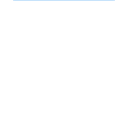F
Freshdesk - Create PDF, Word, Excel Documents
Freshdesk connects with Documentero so you can automatically create documents whenever tickets, contacts, or events are updated. Support teams can generate PDFs, Word files, or spreadsheets directly from ticket data without manual copy-paste. This makes it easy to produce reports, summaries, or customer records based on real-time activity inside Freshdesk.
Freshdesk

Documentero
Triggers
Watch Contacts — Triggers when a contact is created or updated.
Watch Tickets — Triggers when a ticket is created or updated.
Watch Events — Triggers when an event occurs to a ticket.
Actions
Create Document - Generate Word, Excel or PDF Document based on data from Freshdesk using Document Template
Create Document and Send as Email Attachment - Generate Word, Excel or PDF Document based on data from Freshdesk using Document Template and sends it to the specified email as an attachment.
Use Cases
Automatically generate PDF reports from Freshdesk tickets
Create Word documents from Freshdesk contact updates
Export Freshdesk ticket events into Excel spreadsheets
Generate customer communication letters from Freshdesk data
Create onboarding documents from new Freshdesk contacts
Automatically generate SLA compliance reports from Freshdesk tickets
Export ticket resolution details into PDF summaries
Create Excel dashboards from Freshdesk support activity
Generate contract templates pre-filled with Freshdesk contact data
Automatically create incident logs from Freshdesk ticket events
How you can use Freshdesk + Documentero
Customer Ticket Reports
Generate a PDF report whenever a new support ticket is created in Freshdesk.
Contact Profile Sheets
Automatically create a Word document with updated customer details each time a contact is modified.
Ticket Resolution Summaries
Produce a document summarizing the resolution of a closed ticket for record-keeping or client communication.
Event-Based Logs
Generate an Excel log whenever specific Freshdesk ticket events occur, such as escalations or priority changes.
Weekly Support Overview
Schedule generation of a consolidated PDF showing all tickets created during the week.
Setup Guides




Zapier Tutorial: Integrate Freshdesk with Documentero
- Create a new Zap in Zapier.
- Add Freshdesk to the zap and choose one of the triggers (Watch Contacts, Watch Tickets, Watch Events). Connect your account and configure the trigger.
- Sign up to Documentero (or sign in). In Account Settings, copy your API key and create your first document template.
- In Zapier: Add Documentero as the next step and connect it using your API key.
- In your zap, configure Documentero by selecting the Generate Document action, picking your template, and mapping fields from the Freshdesk trigger.
- Test your zap and turn it on.
Make Tutorial: Integrate Freshdesk with Documentero
- Create a new scenario in Make.
- Add Freshdesk to the scenario and choose one of the triggers (Watch Contacts, Watch Tickets, Watch Events). Connect your account and configure the trigger.
- Sign up to Documentero (or sign in). In Account Settings, copy your API key and create your first document template.
- In Make: Add Documentero as the next step and connect it using your API key.
- In your scenario, configure Documentero by selecting the Generate Document action, picking your template, and mapping fields from the Freshdesk trigger.
- Run or schedule your scenario and verify the output.
n8n Tutorial: Integrate Freshdesk with Documentero
- Create a new workflow in n8n.
- Add Freshdesk to the workflow and choose one of the triggers (Watch Contacts, Watch Tickets, Watch Events). Connect your account and configure the trigger.
- Sign up to Documentero (or sign in). In Account Settings, copy your API key and create your first document template.
- In n8n: Add Documentero as the next step and connect it using your API key.
- In your workflow, configure Documentero by selecting the Generate Document action, picking your template, and mapping fields from the Freshdesk trigger.
- Execute (or activate) your workflow and verify the output.
Power Automate Tutorial: Integrate Freshdesk with Documentero
- Create a new flow in Power Automate.
- Add Freshdesk to the flow and choose one of the triggers (Watch Contacts, Watch Tickets, Watch Events). Connect your account and configure the trigger.
- Sign up to Documentero (or sign in). In Account Settings, copy your API key and create your first document template.
- In Power Automate: Add Documentero as the next step and connect it using your API key.
- In your flow, configure Documentero by selecting the Generate Document action, picking your template, and mapping fields from the Freshdesk trigger.
- Test and save your flow.