F
Freshsales - Create PDF, Word, Excel Documents
Freshsales connects with Documentero so you can automatically create professional documents whenever new data is added to your CRM. With triggers for accounts, leads, contacts, deals, and tasks, you can generate custom PDFs, Word files, or Excel reports based on your templates. This helps sales teams quickly produce proposals, contracts, and reports without manual copy-paste work. The integration works through API, Make, or Zapier, giving you flexible automation options.
Freshsales

Documentero
Triggers
Watch New Accounts — Checks if new account was created.
Watch New Appointments — Checks if new appointment was created.
Watch New Contacts — Checks if new contact was created.
Watch New Deals — Checks if new deal was created.
Watch New Leads — Checks if new lead was created.
Watch New Sales Activities — Checks if new sales activity was created.
Watch New Tasks — Check if new task was created.
Watch Account Events !!! DO NOT RELEASE — This module is not relevant because it does not fully perform the functions and can mislead the user.
Watch Contact Events !!! DO NOT RELEASE — This module is not relevant because it does not fully perform the functions and can mislead the user.
Watch Deal Events !!! DO NOT RELEASE — This module is not relevant because it does not fully perform the functions and can mislead the user.
Watch New Events — Triggers when a webhook event occurs in a Freshsales Workflow.
Watch Meeting Events !!! DO NOT RELEASE — This module is not relevant because it does not fully perform the functions and can mislead the user.
Actions
Create Document - Generate Word, Excel or PDF Document based on data from Freshsales using Document Template
Create Document and Send as Email Attachment - Generate Word, Excel or PDF Document based on data from Freshsales using Document Template and sends it to the specified email as an attachment.
Use Cases
Automatically generate sales contracts from new Freshsales deals
Create PDF proposals when a new lead is added in Freshsales
Export Excel reports of new Freshsales accounts for management
Generate appointment confirmation letters from Freshsales meetings
Create onboarding documents when a new Freshsales contact is created
Automatically build deal summary sheets from Freshsales data
Generate task assignment reports from new Freshsales tasks
Create custom sales activity reports from Freshsales events
Export client account profiles into branded PDF documents
Automatically generate performance reports from Freshsales sales activities
How you can use Freshsales + Documentero
New Lead Proposal
When a new lead is created in Freshsales, Documentero can generate a personalized proposal document instantly.
Account Summary Report
Each time a new account is added, Documentero can build a PDF summary with account details for internal review.
Deal Contract
As soon as a new deal is logged, Documentero can create a contract in .docx format using your saved template.
Appointment Confirmation
When a new appointment is scheduled in Freshsales, Documentero can generate and send a confirmation letter.
Sales Activity Log
Every new sales activity can trigger Documentero to produce an Excel log for tracking team performance.
Setup Guides


Zapier Tutorial: Integrate Freshsales with Documentero
- Create a new Zap in Zapier.
- Add Freshsales to the zap and choose one of the triggers (Watch New Accounts, Watch New Appointments, Watch New Contacts). Connect your account and configure the trigger.
- Sign up to Documentero (or sign in). In Account Settings, copy your API key and create your first document template.
- In Zapier: Add Documentero as the next step and connect it using your API key.
- In your zap, configure Documentero by selecting the Generate Document action, picking your template, and mapping fields from the Freshsales trigger.
- Test your zap and turn it on.
Make Tutorial: Integrate Freshsales with Documentero
- Create a new scenario in Make.
- Add Freshsales to the scenario and choose one of the triggers (Watch New Accounts, Watch New Appointments, Watch New Contacts). Connect your account and configure the trigger.
- Sign up to Documentero (or sign in). In Account Settings, copy your API key and create your first document template.
- In Make: Add Documentero as the next step and connect it using your API key.
- In your scenario, configure Documentero by selecting the Generate Document action, picking your template, and mapping fields from the Freshsales trigger.
- Run or schedule your scenario and verify the output.