F
Freshservice - Create PDF, Word, Excel Documents
Freshservice connects with Documentero to turn IT service data into ready-to-use documents. When tickets, changes, or releases are updated in Freshservice, Documentero can instantly produce reports, summaries, or logs in .docx, .pdf, or .xlsx formats. This helps IT teams keep accurate records, share updates with stakeholders, and maintain compliance without manual formatting.
Freshservice

Documentero
Triggers
Watch Changes — Triggers if a change is created or updated.
Watch Problems — Triggers if a problem is created or updated.
Watch Release — Triggers if a release is created or updated.
Watch Requesters — Triggers if a requester is created or updated.
Watch Tasks — Triggers if a task is created or updated.
Watch Tickets — Triggers if a ticket is created or updated.
Watch Time Entries — Triggers if a time entry is created or updated.
Actions
Create Document - Generate Word, Excel or PDF Document based on data from Freshservice using Document Template
Create Document and Send as Email Attachment - Generate Word, Excel or PDF Document based on data from Freshservice using Document Template and sends it to the specified email as an attachment.
Use Cases
Automatically generate IT change request documents from Freshservice updates
Create PDF release notes when a new Freshservice release is recorded
Export Freshservice tickets into Excel for management reporting
Generate requester profile documents from Freshservice updates
Create PDF problem reports whenever a new issue is logged in Freshservice
Automatically generate service task summaries in Word format
Export Freshservice time entries into a monthly PDF report
Create compliance-ready IT audit documents from Freshservice data
Generate weekly support ticket summaries in Excel from Freshservice
Automatically create incident resolution documents in PDF from Freshservice tickets
How you can use Freshservice + Documentero
Incident Reports
Generate a PDF report whenever a new ticket is created in Freshservice.
Change Logs
Automatically create a .docx document when a change request is updated in Freshservice.
Release Notes
Produce a formatted release summary in PDF each time a new release is logged in Freshservice.
Task Reports
Export an Excel file of all updated tasks for weekly team reviews.
Time Tracking
Generate a monthly PDF overview of time entries logged by IT agents.
Setup Guides




Zapier Tutorial: Integrate Freshservice with Documentero
- Create a new Zap in Zapier.
- Add Freshservice to the zap and choose one of the triggers (Watch Changes, Watch Problems, Watch Release). Connect your account and configure the trigger.
- Sign up to Documentero (or sign in). In Account Settings, copy your API key and create your first document template.
- In Zapier: Add Documentero as the next step and connect it using your API key.
- In your zap, configure Documentero by selecting the Generate Document action, picking your template, and mapping fields from the Freshservice trigger.
- Test your zap and turn it on.
Make Tutorial: Integrate Freshservice with Documentero
- Create a new scenario in Make.
- Add Freshservice to the scenario and choose one of the triggers (Watch Changes, Watch Problems, Watch Release). Connect your account and configure the trigger.
- Sign up to Documentero (or sign in). In Account Settings, copy your API key and create your first document template.
- In Make: Add Documentero as the next step and connect it using your API key.
- In your scenario, configure Documentero by selecting the Generate Document action, picking your template, and mapping fields from the Freshservice trigger.
- Run or schedule your scenario and verify the output.
n8n Tutorial: Integrate Freshservice with Documentero
- Create a new workflow in n8n.
- Add Freshservice to the workflow and choose one of the triggers (Watch Changes, Watch Problems, Watch Release). Connect your account and configure the trigger.
- Sign up to Documentero (or sign in). In Account Settings, copy your API key and create your first document template.
- In n8n: Add Documentero as the next step and connect it using your API key.
- In your workflow, configure Documentero by selecting the Generate Document action, picking your template, and mapping fields from the Freshservice trigger.
- Execute (or activate) your workflow and verify the output.
Power Automate Tutorial: Integrate Freshservice with Documentero
- Create a new flow in Power Automate.
- Add Freshservice to the flow and choose one of the triggers (Watch Changes, Watch Problems, Watch Release). Connect your account and configure the trigger.
- Sign up to Documentero (or sign in). In Account Settings, copy your API key and create your first document template.
- In Power Automate: Add Documentero as the next step and connect it using your API key.
- In your flow, configure Documentero by selecting the Generate Document action, picking your template, and mapping fields from the Freshservice trigger.
- Test and save your flow.