F
FTP - Create PDF, Word, Excel Documents
The FTP app works with Documentero by watching folders for new files and sending them directly into the document generation process. When a file is uploaded to an FTP server, Documentero can use it to fill templates and create ready-to-use documents in formats like .docx, .pdf, or .xlsx. This setup helps teams turn raw data files into structured documents without needing to move files manually.
FTP

Documentero
Triggers
Watch files — Triggers when a new file is added to a folder being watched.
Actions
Create Document - Generate Word, Excel or PDF Document based on data from FTP using Document Template
Create Document and Send as Email Attachment - Generate Word, Excel or PDF Document based on data from FTP using Document Template and sends it to the specified email as an attachment.
Use Cases
Automatically generate PDF reports from files uploaded to FTP
Create Word contracts from FTP folder data
Export Excel summaries based on FTP file uploads
Generate PDF certificates from FTP-stored form data
Produce invoices from FTP CSV uploads
Create shipping labels from FTP order files
Automatically generate project proposals from FTP uploads
Export payroll documents from FTP Excel sheets
Generate compliance reports from FTP log files
Create client letters from FTP JSON data
How you can use FTP + Documentero
Generate invoices from uploaded CSVs
When a new CSV file is dropped into an FTP folder, Documentero can create a formatted invoice PDF using a custom template.
Create reports from Excel files
Upload an Excel file to FTP and trigger Documentero to generate a polished report in PDF format.
Produce contracts from uploaded JSON files
Place a JSON file in a monitored FTP folder and automatically generate a contract document through Documentero.
Build certificates from form submissions
Store form data as files on FTP and let Documentero turn them into personalized certificates.
Generate shipping labels from order files
Save order details to FTP and trigger Documentero to produce shipping labels in PDF.
Setup Guides



Zapier Tutorial: Integrate FTP with Documentero
- Create a new Zap in Zapier.
- Add FTP to the zap and choose one of the triggers (Watch files). Connect your account and configure the trigger.
- Sign up to Documentero (or sign in). In Account Settings, copy your API key and create your first document template.
- In Zapier: Add Documentero as the next step and connect it using your API key.
- In your zap, configure Documentero by selecting the Generate Document action, picking your template, and mapping fields from the FTP trigger.
- Test your zap and turn it on.
Make Tutorial: Integrate FTP with Documentero
- Create a new scenario in Make.
- Add FTP to the scenario and choose one of the triggers (Watch files). Connect your account and configure the trigger.
- Sign up to Documentero (or sign in). In Account Settings, copy your API key and create your first document template.
- In Make: Add Documentero as the next step and connect it using your API key.
- In your scenario, configure Documentero by selecting the Generate Document action, picking your template, and mapping fields from the FTP trigger.
- Run or schedule your scenario and verify the output.
Power Automate Tutorial: Integrate FTP with Documentero
- Create a new flow in Power Automate.
- Add FTP to the flow and choose one of the triggers (Watch files). Connect your account and configure the trigger.
- Sign up to Documentero (or sign in). In Account Settings, copy your API key and create your first document template.
- In Power Automate: Add Documentero as the next step and connect it using your API key.
- In your flow, configure Documentero by selecting the Generate Document action, picking your template, and mapping fields from the FTP trigger.
- Test and save your flow.