G
GetAccept - Create PDF, Word, Excel Documents
GetAccept connects with Documentero to make it easier to prepare, send, and track professional documents. With this integration, sales teams can generate contracts, proposals, or quotes in Documentero and automatically send them through GetAccept for review and signing. Real-time triggers keep everything in sync, so reps always know when a document has been created, sent, reviewed, or signed. This helps teams manage the entire document process in one connected workflow.
GetAccept

Documentero
Triggers
Watch Documents Created — Triggers when a new document has been created.
Watch Documents Reviewed — Triggers when a document has been reviewed.
Watch Documents Sent — Triggers when a document has been sent.
Watch Documents Signed — Triggers when a document has been signed.
Actions
Create Document - Generate Word, Excel or PDF Document based on data from GetAccept using Document Template
Create Document and Send as Email Attachment - Generate Word, Excel or PDF Document based on data from GetAccept using Document Template and sends it to the specified email as an attachment.
Use Cases
Automatically generate sales contracts from Documentero and send them via GetAccept for e-signature
Create custom proposals in Documentero and deliver them through GetAccept to track engagement
Export signed agreements from GetAccept into Documentero as PDF copies for record keeping
Trigger follow-up tasks when a Documentero-generated document is signed in GetAccept
Send Documentero-generated invoices directly through GetAccept for faster client approval
Automatically generate onboarding documents in Documentero and send them for signing with GetAccept
Create purchase orders in Documentero and route them through GetAccept for manager approval
Export reviewed proposals from GetAccept into Documentero as .docx files for editing
Generate NDAs in Documentero and send them instantly via GetAccept to new partners
Automatically create renewal agreements in Documentero and send them through GetAccept when contracts are about to expire
How you can use GetAccept + Documentero
Generate and Send Contracts
Automatically create a contract in Documentero and send it through GetAccept for signing without manual uploads.
Track Proposal Reviews
Get notified in GetAccept when a proposal generated in Documentero has been reviewed by a client.
Create Sales Quotes
Build a custom sales quote in Documentero and deliver it directly to prospects via GetAccept.
Monitor Signed Agreements
Trigger follow-up actions in your CRM when a Documentero file sent through GetAccept is signed.
Automate Document Workflows
Use Zapier or Make to connect Documentero and GetAccept, so new documents are instantly available for sending and tracking.
Setup Guides



Zapier Tutorial: Integrate GetAccept with Documentero
- Create a new Zap in Zapier.
- Add GetAccept to the zap and choose one of the triggers (Watch Documents Created, Watch Documents Reviewed, Watch Documents Sent). Connect your account and configure the trigger.
- Sign up to Documentero (or sign in). In Account Settings, copy your API key and create your first document template.
- In Zapier: Add Documentero as the next step and connect it using your API key.
- In your zap, configure Documentero by selecting the Generate Document action, picking your template, and mapping fields from the GetAccept trigger.
- Test your zap and turn it on.
Make Tutorial: Integrate GetAccept with Documentero
- Create a new scenario in Make.
- Add GetAccept to the scenario and choose one of the triggers (Watch Documents Created, Watch Documents Reviewed, Watch Documents Sent). Connect your account and configure the trigger.
- Sign up to Documentero (or sign in). In Account Settings, copy your API key and create your first document template.
- In Make: Add Documentero as the next step and connect it using your API key.
- In your scenario, configure Documentero by selecting the Generate Document action, picking your template, and mapping fields from the GetAccept trigger.
- Run or schedule your scenario and verify the output.
Power Automate Tutorial: Integrate GetAccept with Documentero
- Create a new flow in Power Automate.
- Add GetAccept to the flow and choose one of the triggers (Watch Documents Created, Watch Documents Reviewed, Watch Documents Sent). Connect your account and configure the trigger.
- Sign up to Documentero (or sign in). In Account Settings, copy your API key and create your first document template.
- In Power Automate: Add Documentero as the next step and connect it using your API key.
- In your flow, configure Documentero by selecting the Generate Document action, picking your template, and mapping fields from the GetAccept trigger.
- Test and save your flow.