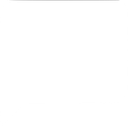G
GetResponse - Create PDF, Word, Excel Documents
GetResponse works with Documentero to turn your email marketing data into ready-to-use documents. You can automatically generate reports, contact lists, or campaign summaries in formats like PDF, DOCX, or XLSX. By connecting through tools like Zapier, Make, or n8n, your GetResponse activity can trigger document creation without manual effort.
GetResponse

Documentero
Triggers
Watch Campaigns — Triggers when a new campaign has been created.
Watch Contacts — Triggers when a new contact has been created.
Watch Newsletters — Triggers when a new newsletter has been created.
Actions
Create Document - Generate Word, Excel or PDF Document based on data from GetResponse using Document Template
Create Document and Send as Email Attachment - Generate Word, Excel or PDF Document based on data from GetResponse using Document Template and sends it to the specified email as an attachment.
Use Cases
Automatically generate PDF campaign summaries from GetResponse data
Create XLSX contact lists from new GetResponse signups
Export GetResponse newsletters into DOCX files for archiving
Build client-ready marketing reports from GetResponse campaigns
Generate branded PDF documents whenever a GetResponse campaign is created
Produce XLSX performance logs from GetResponse newsletters
Create downloadable contact sheets from GetResponse contact triggers
Export GetResponse campaign details into formatted proposal documents
Automatically generate DOCX newsletters for offline distribution
Create PDF updates for management based on new GetResponse campaigns
How you can use GetResponse + Documentero
Campaign Reports
Create a PDF report each time a new campaign is launched in GetResponse.
Contact Export
Generate an XLSX file of new contacts added to GetResponse for team sharing.
Newsletter Archive
Save each new newsletter as a DOCX file for record-keeping or compliance.
Sales Team Updates
Send a formatted PDF summary of new campaigns directly to the sales team.
Marketing Documentation
Automatically produce branded documents with details of new GetResponse campaigns.
Setup Guides



Zapier Tutorial: Integrate GetResponse with Documentero
- Create a new Zap in Zapier.
- Add GetResponse to the zap and choose one of the triggers (Watch Campaigns, Watch Contacts, Watch Newsletters). Connect your account and configure the trigger.
- Sign up to Documentero (or sign in). In Account Settings, copy your API key and create your first document template.
- In Zapier: Add Documentero as the next step and connect it using your API key.
- In your zap, configure Documentero by selecting the Generate Document action, picking your template, and mapping fields from the GetResponse trigger.
- Test your zap and turn it on.
Make Tutorial: Integrate GetResponse with Documentero
- Create a new scenario in Make.
- Add GetResponse to the scenario and choose one of the triggers (Watch Campaigns, Watch Contacts, Watch Newsletters). Connect your account and configure the trigger.
- Sign up to Documentero (or sign in). In Account Settings, copy your API key and create your first document template.
- In Make: Add Documentero as the next step and connect it using your API key.
- In your scenario, configure Documentero by selecting the Generate Document action, picking your template, and mapping fields from the GetResponse trigger.
- Run or schedule your scenario and verify the output.
n8n Tutorial: Integrate GetResponse with Documentero
- Create a new workflow in n8n.
- Add GetResponse to the workflow and choose one of the triggers (Watch Campaigns, Watch Contacts, Watch Newsletters). Connect your account and configure the trigger.
- Sign up to Documentero (or sign in). In Account Settings, copy your API key and create your first document template.
- In n8n: Add Documentero as the next step and connect it using your API key.
- In your workflow, configure Documentero by selecting the Generate Document action, picking your template, and mapping fields from the GetResponse trigger.
- Execute (or activate) your workflow and verify the output.