G
GhostStead - Create PDF, Word, Excel Documents
GhostStead connects with Documentero to automatically create documents whenever a new subscription is added. This means you can generate contracts, invoices, or reports in .docx, .pdf, or .xlsx formats the moment someone subscribes. With integration options like API, Make, Zapier, and n8n, it’s easy to fit into your existing workflows. The result is quicker document delivery tied directly to real subscription events.
GhostStead

Documentero
Triggers
Watch Subscriptions — Triggers when a new subscription is created.
Actions
Create Document - Generate Word, Excel or PDF Document based on data from GhostStead using Document Template
Create Document and Send as Email Attachment - Generate Word, Excel or PDF Document based on data from GhostStead using Document Template and sends it to the specified email as an attachment.
Use Cases
Automatically generate PDF invoices for each new GhostStead subscription
Create personalized DOCX welcome letters for GhostStead subscribers
Export GhostStead subscription data into XLSX reports
Build custom contract documents when someone subscribes on GhostStead
Send branded subscription confirmation PDFs from GhostStead signups
Generate monthly GhostStead subscription summaries in DOCX format
Create legal agreements tied to GhostStead subscription events
Export GhostStead subscriber details into formatted XLSX spreadsheets
Produce marketing-ready PDF reports from GhostStead subscription activity
Automatically generate renewal notices for GhostStead subscribers
How you can use GhostStead + Documentero
Subscription Agreement
Generate a ready-to-send subscription agreement in PDF format whenever a new GhostStead subscription is created.
Welcome Pack
Automatically create a personalized welcome document in DOCX for new subscribers.
Invoice Generation
Produce subscription invoices in XLSX format and send them to new customers immediately.
Analytics Report
Build a subscription activity report in PDF to track new signups and share with your team.
Custom Templates
Use your own branded templates in Documentero to instantly create documents for GhostStead subscribers.
Setup Guides



Zapier Tutorial: Integrate GhostStead with Documentero
- Create a new Zap in Zapier.
- Add GhostStead to the zap and choose one of the triggers (Watch Subscriptions). Connect your account and configure the trigger.
- Sign up to Documentero (or sign in). In Account Settings, copy your API key and create your first document template.
- In Zapier: Add Documentero as the next step and connect it using your API key.
- In your zap, configure Documentero by selecting the Generate Document action, picking your template, and mapping fields from the GhostStead trigger.
- Test your zap and turn it on.
Make Tutorial: Integrate GhostStead with Documentero
- Create a new scenario in Make.
- Add GhostStead to the scenario and choose one of the triggers (Watch Subscriptions). Connect your account and configure the trigger.
- Sign up to Documentero (or sign in). In Account Settings, copy your API key and create your first document template.
- In Make: Add Documentero as the next step and connect it using your API key.
- In your scenario, configure Documentero by selecting the Generate Document action, picking your template, and mapping fields from the GhostStead trigger.
- Run or schedule your scenario and verify the output.
n8n Tutorial: Integrate GhostStead with Documentero
- Create a new workflow in n8n.
- Add GhostStead to the workflow and choose one of the triggers (Watch Subscriptions). Connect your account and configure the trigger.
- Sign up to Documentero (or sign in). In Account Settings, copy your API key and create your first document template.
- In n8n: Add Documentero as the next step and connect it using your API key.
- In your workflow, configure Documentero by selecting the Generate Document action, picking your template, and mapping fields from the GhostStead trigger.
- Execute (or activate) your workflow and verify the output.