G
Gigrove - Create PDF, Word, Excel Documents
Gigrove connects with Documentero to turn new orders into ready-to-use documents. When a customer makes a purchase on a Gigrove shop, Documentero can automatically create invoices, receipts, or delivery notes using custom templates. This helps sellers keep records organized and provide customers with professional documents without extra manual work.
Gigrove

Documentero
Triggers
Watch Orders — Triggers when a new order is created.
Actions
Create Document - Generate Word, Excel or PDF Document based on data from Gigrove using Document Template
Create Document and Send as Email Attachment - Generate Word, Excel or PDF Document based on data from Gigrove using Document Template and sends it to the specified email as an attachment.
Use Cases
Automatically generate PDF invoices from Gigrove orders
Create branded receipts for Gigrove customers using Documentero templates
Export Gigrove sales data into Excel reports
Generate packing slips in PDF for Gigrove shipments
Create monthly revenue summaries from Gigrove order history
Automatically generate order confirmation documents for Gigrove sales
Export customer purchase history from Gigrove into DOCX files
Create tax-ready reports from Gigrove transactions in Excel
Generate delivery notes for Gigrove orders in PDF format
Create detailed sales performance reports from Gigrove data
How you can use Gigrove + Documentero
Automatic Invoice Creation
Generate a customized invoice in PDF format every time a new order comes through Gigrove.
Order Summary Reports
Create weekly Excel reports of all Gigrove orders using Documentero templates.
Customer Receipts
Send a branded receipt as a DOCX or PDF to customers after they place an order.
Packing Slips
Automatically prepare packing slips in PDF for each new Gigrove order.
Monthly Sales Statements
Export monthly sales statements in Excel format from Gigrove order data.
Setup Guides


Zapier Tutorial: Integrate Gigrove with Documentero
- Create a new Zap in Zapier.
- Add Gigrove to the zap and choose one of the triggers (Watch Orders). Connect your account and configure the trigger.
- Sign up to Documentero (or sign in). In Account Settings, copy your API key and create your first document template.
- In Zapier: Add Documentero as the next step and connect it using your API key.
- In your zap, configure Documentero by selecting the Generate Document action, picking your template, and mapping fields from the Gigrove trigger.
- Test your zap and turn it on.
Make Tutorial: Integrate Gigrove with Documentero
- Create a new scenario in Make.
- Add Gigrove to the scenario and choose one of the triggers (Watch Orders). Connect your account and configure the trigger.
- Sign up to Documentero (or sign in). In Account Settings, copy your API key and create your first document template.
- In Make: Add Documentero as the next step and connect it using your API key.
- In your scenario, configure Documentero by selecting the Generate Document action, picking your template, and mapping fields from the Gigrove trigger.
- Run or schedule your scenario and verify the output.