G
Gist - Create PDF, Word, Excel Documents
Gist can be connected with Documentero to automatically generate documents whenever customer or event data is captured. By using Make, Zapier, or other automation tools, you can send Gist events directly into Documentero templates. This allows you to create invoices, reports, or personalized files in .docx, .pdf, or .xlsx formats without manual work.
Gist

Documentero
Triggers
Watch Events — Responds to events fired by Gist.
Actions
Create Document - Generate Word, Excel or PDF Document based on data from Gist using Document Template
Create Document and Send as Email Attachment - Generate Word, Excel or PDF Document based on data from Gist using Document Template and sends it to the specified email as an attachment.
Use Cases
Automatically generate PDF invoices from Gist customer purchases
Create .docx reports from Gist webinar attendance data
Export Gist leads into formatted .xlsx spreadsheets
Generate personalized thank-you letters from Gist signups
Build PDF certificates for users who complete Gist-hosted events
Produce .docx summaries of Gist customer feedback
Create structured sales reports from Gist activity logs
Automatically generate PDF contracts from new Gist deals
Export Gist email campaign results into .xlsx files
Generate formatted onboarding guides from Gist registration data
How you can use Gist + Documentero
Customer Welcome Letter
When a new customer signs up in Gist, trigger Documentero to create a personalized PDF welcome letter.
Support Ticket Report
Generate a .docx summary of support tickets logged in Gist and store it for internal review.
Event Participation Certificate
Create a certificate in PDF when a user attends a webinar tracked by Gist.
Monthly Engagement Report
Automatically build an .xlsx report of user engagement data collected by Gist.
Lead Export Document
Send new leads from Gist into Documentero to produce a structured lead report in .docx format.
Setup Guides




Zapier Tutorial: Integrate Gist with Documentero
- Create a new Zap in Zapier.
- Add Gist to the zap and choose one of the triggers (Watch Events). Connect your account and configure the trigger.
- Sign up to Documentero (or sign in). In Account Settings, copy your API key and create your first document template.
- In Zapier: Add Documentero as the next step and connect it using your API key.
- In your zap, configure Documentero by selecting the Generate Document action, picking your template, and mapping fields from the Gist trigger.
- Test your zap and turn it on.
Make Tutorial: Integrate Gist with Documentero
- Create a new scenario in Make.
- Add Gist to the scenario and choose one of the triggers (Watch Events). Connect your account and configure the trigger.
- Sign up to Documentero (or sign in). In Account Settings, copy your API key and create your first document template.
- In Make: Add Documentero as the next step and connect it using your API key.
- In your scenario, configure Documentero by selecting the Generate Document action, picking your template, and mapping fields from the Gist trigger.
- Run or schedule your scenario and verify the output.
n8n Tutorial: Integrate Gist with Documentero
- Create a new workflow in n8n.
- Add Gist to the workflow and choose one of the triggers (Watch Events). Connect your account and configure the trigger.
- Sign up to Documentero (or sign in). In Account Settings, copy your API key and create your first document template.
- In n8n: Add Documentero as the next step and connect it using your API key.
- In your workflow, configure Documentero by selecting the Generate Document action, picking your template, and mapping fields from the Gist trigger.
- Execute (or activate) your workflow and verify the output.
Power Automate Tutorial: Integrate Gist with Documentero
- Create a new flow in Power Automate.
- Add Gist to the flow and choose one of the triggers (Watch Events). Connect your account and configure the trigger.
- Sign up to Documentero (or sign in). In Account Settings, copy your API key and create your first document template.
- In Power Automate: Add Documentero as the next step and connect it using your API key.
- In your flow, configure Documentero by selecting the Generate Document action, picking your template, and mapping fields from the Gist trigger.
- Test and save your flow.