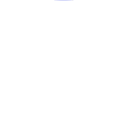G
Gmelius - Create PDF, Word, Excel Documents
By connecting Gmelius with Documentero, teams can automatically generate professional documents whenever updates happen in Gmail boards or new conversations are created. This integration makes it easy to turn project updates or customer interactions into ready-to-share PDFs, Word files, or spreadsheets. With support through API, Make, and Zapier, you can set up document creation workflows that save time and reduce manual work.
Gmelius

Documentero
Triggers
Watch Board Updated — Triggers when the selected board is updated.
Watch Conversation Created — Triggers when a new conversation is created.
Actions
Create Document - Generate Word, Excel or PDF Document based on data from Gmelius using Document Template
Create Document and Send as Email Attachment - Generate Word, Excel or PDF Document based on data from Gmelius using Document Template and sends it to the specified email as an attachment.
Use Cases
Automatically generate PDF reports from Gmelius board updates
Create Word documents from new Gmelius conversations
Export Gmelius task updates into Excel spreadsheets
Build customer service logs from Gmail conversations in Documentero
Generate project progress reports from Gmelius boards
Create formatted meeting notes from Gmelius updates
Export client communication summaries into PDF with Documentero
Automatically generate onboarding documents from new Gmelius conversations
Create Excel trackers from Gmelius project changes
Generate weekly team status reports from Gmelius boards
How you can use Gmelius + Documentero
Client Reports from Conversations
Generate a PDF client report in Documentero whenever a new Gmelius conversation is created.
Project Update Summaries
Automatically create a Word document summary in Documentero when a Gmelius board is updated.
Task Tracking Spreadsheets
Export task updates from Gmelius boards into an Excel file generated by Documentero.
Customer Support Logs
Create a daily PDF log of new customer conversations in Gmelius using Documentero templates.
Internal Team Briefs
Produce a formatted Word brief in Documentero whenever major changes are made to a Gmelius project board.
Setup Guides


Zapier Tutorial: Integrate Gmelius with Documentero
- Create a new Zap in Zapier.
- Add Gmelius to the zap and choose one of the triggers (Watch Board Updated, Watch Conversation Created). Connect your account and configure the trigger.
- Sign up to Documentero (or sign in). In Account Settings, copy your API key and create your first document template.
- In Zapier: Add Documentero as the next step and connect it using your API key.
- In your zap, configure Documentero by selecting the Generate Document action, picking your template, and mapping fields from the Gmelius trigger.
- Test your zap and turn it on.
Make Tutorial: Integrate Gmelius with Documentero
- Create a new scenario in Make.
- Add Gmelius to the scenario and choose one of the triggers (Watch Board Updated, Watch Conversation Created). Connect your account and configure the trigger.
- Sign up to Documentero (or sign in). In Account Settings, copy your API key and create your first document template.
- In Make: Add Documentero as the next step and connect it using your API key.
- In your scenario, configure Documentero by selecting the Generate Document action, picking your template, and mapping fields from the Gmelius trigger.
- Run or schedule your scenario and verify the output.