G
GoCanvas - Create PDF, Word, Excel Documents
GoCanvas connects with Documentero so that data collected in mobile forms can instantly generate professional documents. Every submission from GoCanvas can be turned into a customized PDF, Word, or Excel file using your Documentero templates. This makes it easy to deliver polished reports, invoices, or contracts right after your team completes a form in the field.
GoCanvas

Documentero
Triggers
Watch Submissions — Triggers when a new submission has been got.
Actions
Create Document - Generate Word, Excel or PDF Document based on data from GoCanvas using Document Template
Create Document and Send as Email Attachment - Generate Word, Excel or PDF Document based on data from GoCanvas using Document Template and sends it to the specified email as an attachment.
Use Cases
Automatically generate PDF inspection reports from GoCanvas submissions
Create branded Word invoices from GoCanvas billing forms
Export GoCanvas time card data into Excel timesheet templates
Generate signed waiver PDFs from GoCanvas form entries
Produce detailed service reports from GoCanvas work order submissions
Create project completion certificates from GoCanvas field forms
Automatically generate compliance checklists in PDF from GoCanvas data
Export GoCanvas safety audit submissions into formatted Word reports
Create delivery receipts in PDF from GoCanvas delivery forms
Generate expense reports in Excel from GoCanvas expense submissions
How you can use GoCanvas + Documentero
Inspection Reports
Turn completed inspection forms from GoCanvas into branded PDF reports using Documentero templates.
Work Orders
Automatically create a detailed work order document whenever a technician submits a job form in GoCanvas.
Invoices
Generate customer invoices in PDF or Word format as soon as billing data is entered into GoCanvas.
Employee Timesheets
Convert submitted time card forms into Excel spreadsheets for payroll processing.
Signed Waivers
Produce a professional waiver document in PDF format each time a waiver form is submitted through GoCanvas.
Setup Guides



Zapier Tutorial: Integrate GoCanvas with Documentero
- Create a new Zap in Zapier.
- Add GoCanvas to the zap and choose one of the triggers (Watch Submissions). Connect your account and configure the trigger.
- Sign up to Documentero (or sign in). In Account Settings, copy your API key and create your first document template.
- In Zapier: Add Documentero as the next step and connect it using your API key.
- In your zap, configure Documentero by selecting the Generate Document action, picking your template, and mapping fields from the GoCanvas trigger.
- Test your zap and turn it on.
Make Tutorial: Integrate GoCanvas with Documentero
- Create a new scenario in Make.
- Add GoCanvas to the scenario and choose one of the triggers (Watch Submissions). Connect your account and configure the trigger.
- Sign up to Documentero (or sign in). In Account Settings, copy your API key and create your first document template.
- In Make: Add Documentero as the next step and connect it using your API key.
- In your scenario, configure Documentero by selecting the Generate Document action, picking your template, and mapping fields from the GoCanvas trigger.
- Run or schedule your scenario and verify the output.
n8n Tutorial: Integrate GoCanvas with Documentero
- Create a new workflow in n8n.
- Add GoCanvas to the workflow and choose one of the triggers (Watch Submissions). Connect your account and configure the trigger.
- Sign up to Documentero (or sign in). In Account Settings, copy your API key and create your first document template.
- In n8n: Add Documentero as the next step and connect it using your API key.
- In your workflow, configure Documentero by selecting the Generate Document action, picking your template, and mapping fields from the GoCanvas trigger.
- Execute (or activate) your workflow and verify the output.