G
GoodBarber eCommerce - Create PDF, Word, Excel Documents
GoodBarber eCommerce can connect with Documentero to automatically create professional documents from your store data. When new orders, customers, or products are added in GoodBarber, Documentero can generate invoices, receipts, or product sheets in .docx, .pdf, or .xlsx formats. This integration helps store owners quickly produce the files they need without manual work. It works through API, Make, or Zapier connections for flexible automation.
GoodBarber eCommerce

Documentero
Triggers
Watch New Abandoned Orders — Triggers when an order is abandoned before purchase.
Watch New Customers — Triggers when a new customer is created.
Watch New Leads — Triggers when a new lead is created.
Watch New Orders — Triggers when a new order is successfully created.
Watch New Products — Triggers when a new product is created.
Watch New Promocodes — Triggers when a new promocode is created.
Watch New Variants — Triggers when a new product variant is created.
Watch Updated Promocodes — Triggers when a promocode is updated.
Actions
Create Document - Generate Word, Excel or PDF Document based on data from GoodBarber eCommerce using Document Template
Create Document and Send as Email Attachment - Generate Word, Excel or PDF Document based on data from GoodBarber eCommerce using Document Template and sends it to the specified email as an attachment.
Use Cases
Automatically generate PDF invoices from GoodBarber eCommerce orders
Create branded receipts from GoodBarber transactions using Documentero
Export GoodBarber customer lists into Excel files with Documentero
Produce personalized welcome letters for new GoodBarber customers
Generate detailed sales reports from GoodBarber orders in .xlsx format
Create up-to-date product catalogs from GoodBarber inventory in PDF
Export abandoned cart data from GoodBarber into structured Excel reports
Generate promotional flyers with new GoodBarber discount codes
Create shipping documents from GoodBarber order details in .docx
Produce lead summary reports from GoodBarber new leads in PDF
How you can use GoodBarber eCommerce + Documentero
Generate Order Invoices
When a new order is created in GoodBarber, Documentero can instantly generate a PDF invoice and send it to the customer.
Create Customer Welcome Letters
Each time a new customer registers, Documentero can produce a personalized welcome document in .docx format.
Export Abandoned Cart Reports
When an order is abandoned, Documentero can generate a detailed report in Excel to help track lost sales.
Produce Product Catalogs
Whenever a new product or variant is added, Documentero can update a PDF catalog automatically.
Generate Discount Code Sheets
When a new promocode is created or updated, Documentero can create a branded PDF with the details for marketing campaigns.
Setup Guides


Zapier Tutorial: Integrate GoodBarber eCommerce with Documentero
- Create a new Zap in Zapier.
- Add GoodBarber eCommerce to the zap and choose one of the triggers (Watch New Abandoned Orders, Watch New Customers, Watch New Leads). Connect your account and configure the trigger.
- Sign up to Documentero (or sign in). In Account Settings, copy your API key and create your first document template.
- In Zapier: Add Documentero as the next step and connect it using your API key.
- In your zap, configure Documentero by selecting the Generate Document action, picking your template, and mapping fields from the GoodBarber eCommerce trigger.
- Test your zap and turn it on.
Make Tutorial: Integrate GoodBarber eCommerce with Documentero
- Create a new scenario in Make.
- Add GoodBarber eCommerce to the scenario and choose one of the triggers (Watch New Abandoned Orders, Watch New Customers, Watch New Leads). Connect your account and configure the trigger.
- Sign up to Documentero (or sign in). In Account Settings, copy your API key and create your first document template.
- In Make: Add Documentero as the next step and connect it using your API key.
- In your scenario, configure Documentero by selecting the Generate Document action, picking your template, and mapping fields from the GoodBarber eCommerce trigger.
- Run or schedule your scenario and verify the output.