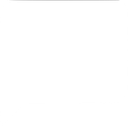G
Google Ads Campaign Management - Create PDF, Word, Excel Documents
Google Ads Campaign Management can connect with Documentero to turn campaign and ad group data into ready-to-share reports and documents. When new campaigns, ad groups, or keywords are added, the information can automatically feed into custom templates. This makes it easy to create .docx, .pdf, or .xlsx files that reflect the latest advertising activity. Teams can use these documents for reporting, client updates, or internal tracking without manual copy-paste work.
Google Ads Campaign Management

Documentero
Triggers
Watch Ad Groups — Triggers when an ad group is created.
Watch Campaigns — Triggers when a campaign is created.
Watch Keywords — Triggers when a keyword is added.
Actions
Create Document - Generate Word, Excel or PDF Document based on data from Google Ads Campaign Management using Document Template
Create Document and Send as Email Attachment - Generate Word, Excel or PDF Document based on data from Google Ads Campaign Management using Document Template and sends it to the specified email as an attachment.
Use Cases
Automatically generate PDF campaign summaries from new Google Ads campaigns
Create Excel keyword tracking sheets from added Google Ads keywords
Export Word documents with ad group details for client review
Generate branded PDF presentations from Google Ads campaign data
Create weekly performance reports in .xlsx format from Google Ads activity
Automatically generate client-ready .docx reports when new ad groups are created
Export keyword addition logs into formatted PDF documents
Create campaign launch reports in Word format for project documentation
Generate Excel spreadsheets with campaign and ad group metadata for analysis
Automatically create PDF overviews of new Google Ads campaigns for stakeholders
How you can use Google Ads Campaign Management + Documentero
Campaign Report Generation
Automatically create a PDF report whenever a new campaign is launched in Google Ads.
Ad Group Tracking Sheet
Generate an Excel file that lists new ad groups and their details for weekly performance reviews.
Keyword Update Document
Produce a Word document summarizing all newly added keywords for client approval.
Client Presentation File
Prepare a branded PDF presentation with campaign details every time a new campaign is created.
Internal Summary Report
Send a formatted .docx report to the marketing team whenever a new ad group is detected.
Setup Guides



Zapier Tutorial: Integrate Google Ads Campaign Management with Documentero
- Create a new Zap in Zapier.
- Add Google Ads Campaign Management to the zap and choose one of the triggers (Watch Ad Groups, Watch Campaigns, Watch Keywords). Connect your account and configure the trigger.
- Sign up to Documentero (or sign in). In Account Settings, copy your API key and create your first document template.
- In Zapier: Add Documentero as the next step and connect it using your API key.
- In your zap, configure Documentero by selecting the Generate Document action, picking your template, and mapping fields from the Google Ads Campaign Management trigger.
- Test your zap and turn it on.
Make Tutorial: Integrate Google Ads Campaign Management with Documentero
- Create a new scenario in Make.
- Add Google Ads Campaign Management to the scenario and choose one of the triggers (Watch Ad Groups, Watch Campaigns, Watch Keywords). Connect your account and configure the trigger.
- Sign up to Documentero (or sign in). In Account Settings, copy your API key and create your first document template.
- In Make: Add Documentero as the next step and connect it using your API key.
- In your scenario, configure Documentero by selecting the Generate Document action, picking your template, and mapping fields from the Google Ads Campaign Management trigger.
- Run or schedule your scenario and verify the output.
n8n Tutorial: Integrate Google Ads Campaign Management with Documentero
- Create a new workflow in n8n.
- Add Google Ads Campaign Management to the workflow and choose one of the triggers (Watch Ad Groups, Watch Campaigns, Watch Keywords). Connect your account and configure the trigger.
- Sign up to Documentero (or sign in). In Account Settings, copy your API key and create your first document template.
- In n8n: Add Documentero as the next step and connect it using your API key.
- In your workflow, configure Documentero by selecting the Generate Document action, picking your template, and mapping fields from the Google Ads Campaign Management trigger.
- Execute (or activate) your workflow and verify the output.