B
BigQuery - Create PDF, Word, Excel Documents
BigQuery can be connected with Documentero to automatically turn data results into ready-to-use documents. When queries finish or new rows are added, the information can feed directly into custom templates. This makes it easy to create reports, summaries, or spreadsheets in formats like .docx, .pdf, or .xlsx. The integration works through popular automation tools such as Zapier, Make, n8n, Power Automate, or directly via API.
BigQuery

Documentero
Triggers
Watch Query Jobs Completed — Triggers when a query job has completed processing successfully or unsuccessfully.
Watch Rows — Triggers when a new row is inserted in a table.
Watch Tables — Triggers when a new table is created in a dataset.
Actions
Create Document - Generate Word, Excel or PDF Document based on data from BigQuery using Document Template
Create Document and Send as Email Attachment - Generate Word, Excel or PDF Document based on data from BigQuery using Document Template and sends it to the specified email as an attachment.
Use Cases
Automatically generate PDF reports from BigQuery query jobs
Create Excel dashboards from BigQuery data with Documentero
Export BigQuery results into formatted Word documents
Build financial statements from BigQuery tables in Documentero
Generate compliance reports from BigQuery datasets
Create client-ready invoices from BigQuery row inserts
Produce marketing performance summaries from BigQuery queries
Automatically generate project reports from BigQuery job completions
Export BigQuery analytics into custom PDF templates
Create HR documents from employee data stored in BigQuery
How you can use BigQuery + Documentero
Generate PDF Reports from Query Results
Send completed query results from BigQuery into Documentero templates to create ready-to-share PDF reports.
Create Invoices from New Table Rows
When a new row is added in BigQuery, automatically generate a .docx or .pdf invoice using Documentero.
Produce Excel Summaries from BigQuery Data
Turn query outputs into structured .xlsx files with Documentero templates for financial or operational summaries.
Automated Project Documentation
Create project status documents whenever BigQuery query jobs are completed.
Generate Contracts from Dataset Updates
When a new table is created in BigQuery, use Documentero to generate a contract or agreement document.
Setup Guides




Zapier Tutorial: Integrate BigQuery with Documentero
- Create a new Zap in Zapier.
- Add BigQuery to the zap and choose one of the triggers (Watch Query Jobs Completed, Watch Rows, Watch Tables). Connect your account and configure the trigger.
- Sign up to Documentero (or sign in). In Account Settings, copy your API key and create your first document template.
- In Zapier: Add Documentero as the next step and connect it using your API key.
- In your zap, configure Documentero by selecting the Generate Document action, picking your template, and mapping fields from the BigQuery trigger.
- Test your zap and turn it on.
Make Tutorial: Integrate BigQuery with Documentero
- Create a new scenario in Make.
- Add BigQuery to the scenario and choose one of the triggers (Watch Query Jobs Completed, Watch Rows, Watch Tables). Connect your account and configure the trigger.
- Sign up to Documentero (or sign in). In Account Settings, copy your API key and create your first document template.
- In Make: Add Documentero as the next step and connect it using your API key.
- In your scenario, configure Documentero by selecting the Generate Document action, picking your template, and mapping fields from the BigQuery trigger.
- Run or schedule your scenario and verify the output.
n8n Tutorial: Integrate BigQuery with Documentero
- Create a new workflow in n8n.
- Add BigQuery to the workflow and choose one of the triggers (Watch Query Jobs Completed, Watch Rows, Watch Tables). Connect your account and configure the trigger.
- Sign up to Documentero (or sign in). In Account Settings, copy your API key and create your first document template.
- In n8n: Add Documentero as the next step and connect it using your API key.
- In your workflow, configure Documentero by selecting the Generate Document action, picking your template, and mapping fields from the BigQuery trigger.
- Execute (or activate) your workflow and verify the output.
Power Automate Tutorial: Integrate BigQuery with Documentero
- Create a new flow in Power Automate.
- Add BigQuery to the flow and choose one of the triggers (Watch Query Jobs Completed, Watch Rows, Watch Tables). Connect your account and configure the trigger.
- Sign up to Documentero (or sign in). In Account Settings, copy your API key and create your first document template.
- In Power Automate: Add Documentero as the next step and connect it using your API key.
- In your flow, configure Documentero by selecting the Generate Document action, picking your template, and mapping fields from the BigQuery trigger.
- Test and save your flow.