G
Google Calendar - Create PDF, Word, Excel Documents
Google Calendar connects with Documentero to automatically generate documents whenever events are scheduled, updated, or completed. This integration makes it easy to create event-related files such as meeting agendas, attendance sheets, or follow-up reports directly from your calendar data. By linking calendar events with custom templates, you can save time preparing consistent and professional documents. The setup works with popular automation tools like Zapier, Make, n8n, and Power Automate.
Google Calendar

Documentero
Triggers
Watch Events — Triggers when an event is created, updated, deleted, started or ended in a selected calendar.
Watch Events — Triggers when an event is occured in Google Calendar.
Actions
Create Document - Generate Word, Excel or PDF Document based on data from Google Calendar using Document Template
Create Document and Send as Email Attachment - Generate Word, Excel or PDF Document based on data from Google Calendar using Document Template and sends it to the specified email as an attachment.
Use Cases
Automatically generate PDF agendas from Google Calendar events
Create Word reports after Google Calendar meetings end
Export Excel attendance sheets from scheduled Google Calendar events
Generate client confirmation letters when Google Calendar appointments are booked
Create follow-up documentation after Google Calendar training sessions
Automatically generate project timelines from Google Calendar milestones
Create event reminder documents from upcoming Google Calendar entries
Generate speaker bios for conferences scheduled in Google Calendar
Export task lists from recurring Google Calendar meetings
Create billing documents from Google Calendar consultation events
How you can use Google Calendar + Documentero
Meeting Agenda Creation
Generate a meeting agenda in PDF format every time a new event is added to Google Calendar.
Attendance Sheet
Create an attendance sheet in Excel when a calendar event starts, using participant details.
Event Summary Report
Automatically prepare a summary report in Word after an event ends in Google Calendar.
Client Appointment Confirmation
Generate a confirmation document whenever a client appointment is scheduled in Google Calendar.
Training Session Materials
Produce training session handouts in PDF for each scheduled event in Google Calendar.
Setup Guides




Zapier Tutorial: Integrate Google Calendar with Documentero
- Create a new Zap in Zapier.
- Add Google Calendar to the zap and choose one of the triggers (Watch Events, Watch Events). Connect your account and configure the trigger.
- Sign up to Documentero (or sign in). In Account Settings, copy your API key and create your first document template.
- In Zapier: Add Documentero as the next step and connect it using your API key.
- In your zap, configure Documentero by selecting the Generate Document action, picking your template, and mapping fields from the Google Calendar trigger.
- Test your zap and turn it on.
Make Tutorial: Integrate Google Calendar with Documentero
- Create a new scenario in Make.
- Add Google Calendar to the scenario and choose one of the triggers (Watch Events, Watch Events). Connect your account and configure the trigger.
- Sign up to Documentero (or sign in). In Account Settings, copy your API key and create your first document template.
- In Make: Add Documentero as the next step and connect it using your API key.
- In your scenario, configure Documentero by selecting the Generate Document action, picking your template, and mapping fields from the Google Calendar trigger.
- Run or schedule your scenario and verify the output.
n8n Tutorial: Integrate Google Calendar with Documentero
- Create a new workflow in n8n.
- Add Google Calendar to the workflow and choose one of the triggers (Watch Events, Watch Events). Connect your account and configure the trigger.
- Sign up to Documentero (or sign in). In Account Settings, copy your API key and create your first document template.
- In n8n: Add Documentero as the next step and connect it using your API key.
- In your workflow, configure Documentero by selecting the Generate Document action, picking your template, and mapping fields from the Google Calendar trigger.
- Execute (or activate) your workflow and verify the output.
Power Automate Tutorial: Integrate Google Calendar with Documentero
- Create a new flow in Power Automate.
- Add Google Calendar to the flow and choose one of the triggers (Watch Events, Watch Events). Connect your account and configure the trigger.
- Sign up to Documentero (or sign in). In Account Settings, copy your API key and create your first document template.
- In Power Automate: Add Documentero as the next step and connect it using your API key.
- In your flow, configure Documentero by selecting the Generate Document action, picking your template, and mapping fields from the Google Calendar trigger.
- Test and save your flow.