G
Google Cloud Storage - Create PDF, Word, Excel Documents
Google Cloud Storage works with Documentero by allowing new or updated files in your storage buckets to trigger document generation. Whenever an object is created or modified, Documentero can automatically produce .docx, .pdf, or .xlsx files from your chosen templates. This setup helps teams connect stored data with ready-to-use documents without manual steps.
Google Cloud Storage

Documentero
Triggers
Watch Objects — Triggers when objects are created, copied, rewritten, updated, archived, or when their metadata is updated.
Actions
Create Document - Generate Word, Excel or PDF Document based on data from Google Cloud Storage using Document Template
Create Document and Send as Email Attachment - Generate Word, Excel or PDF Document based on data from Google Cloud Storage using Document Template and sends it to the specified email as an attachment.
Use Cases
Automatically generate PDF invoices from files uploaded to Google Cloud Storage
Create DOCX contracts when new JSON data is saved in Google Cloud Storage
Export Excel reports from updated records in Google Cloud Storage
Build PDF certificates from participant lists stored in Google Cloud Storage
Produce DOCX proposals from client data uploaded to Google Cloud Storage
Generate payroll reports in Excel when payroll files are added to Google Cloud Storage
Create PDF summaries from archived system logs in Google Cloud Storage
Export formatted receipts from transaction files saved in Google Cloud Storage
Automatically generate HR onboarding documents from employee data in Google Cloud Storage
Create monthly performance reports from uploaded spreadsheets in Google Cloud Storage
How you can use Google Cloud Storage + Documentero
Generate invoices from uploaded data files
When a CSV or JSON file is added to a Google Cloud Storage bucket, Documentero creates a formatted invoice in PDF or DOCX.
Create reports from updated spreadsheets
Whenever a spreadsheet is updated in Google Cloud Storage, Documentero generates a polished report template in PDF.
Produce certificates from uploaded lists
Upload a list of participants to Google Cloud Storage and Documentero generates individual certificates in DOCX or PDF formats.
Generate contracts from stored templates
Save contract data files in Google Cloud Storage and trigger Documentero to produce completed contracts in DOCX.
Automate summaries from archived logs
When log files are archived in Google Cloud Storage, Documentero produces summary reports in PDF for review.
Setup Guides



Zapier Tutorial: Integrate Google Cloud Storage with Documentero
- Create a new Zap in Zapier.
- Add Google Cloud Storage to the zap and choose one of the triggers (Watch Objects). Connect your account and configure the trigger.
- Sign up to Documentero (or sign in). In Account Settings, copy your API key and create your first document template.
- In Zapier: Add Documentero as the next step and connect it using your API key.
- In your zap, configure Documentero by selecting the Generate Document action, picking your template, and mapping fields from the Google Cloud Storage trigger.
- Test your zap and turn it on.
Make Tutorial: Integrate Google Cloud Storage with Documentero
- Create a new scenario in Make.
- Add Google Cloud Storage to the scenario and choose one of the triggers (Watch Objects). Connect your account and configure the trigger.
- Sign up to Documentero (or sign in). In Account Settings, copy your API key and create your first document template.
- In Make: Add Documentero as the next step and connect it using your API key.
- In your scenario, configure Documentero by selecting the Generate Document action, picking your template, and mapping fields from the Google Cloud Storage trigger.
- Run or schedule your scenario and verify the output.
n8n Tutorial: Integrate Google Cloud Storage with Documentero
- Create a new workflow in n8n.
- Add Google Cloud Storage to the workflow and choose one of the triggers (Watch Objects). Connect your account and configure the trigger.
- Sign up to Documentero (or sign in). In Account Settings, copy your API key and create your first document template.
- In n8n: Add Documentero as the next step and connect it using your API key.
- In your workflow, configure Documentero by selecting the Generate Document action, picking your template, and mapping fields from the Google Cloud Storage trigger.
- Execute (or activate) your workflow and verify the output.