G
Google Contacts - Create PDF, Word, Excel Documents
Google Contacts can connect with Documentero to turn contact information into ready-to-use documents. When a new contact or group is added or updated, the details can be pulled into custom templates for letters, forms, or reports. This helps teams quickly create personalized PDFs, Word files, or spreadsheets without manual data entry. The integration works with tools like Zapier, Make, n8n, Power Automate, or directly via API.
Google Contacts

Documentero
Triggers
Watch Contact Groups — Triggers when a contact group is created or updated.
Watch Contacts — Triggers when a contact is created or updated.
Actions
Create Document - Generate Word, Excel or PDF Document based on data from Google Contacts using Document Template
Create Document and Send as Email Attachment - Generate Word, Excel or PDF Document based on data from Google Contacts using Document Template and sends it to the specified email as an attachment.
Use Cases
Automatically generate client contracts from Google Contacts data
Create PDF address books from Google Contact groups
Export Google Contacts to custom Word templates
Build Excel mailing lists directly from Google Contacts
Produce personalized invoices using Google Contact details
Generate membership cards from Google Contact groups
Create HR onboarding forms from new Google Contacts
Export Google Contacts into formatted PDF directories
Generate partnership agreements from Google Contacts
Create travel itineraries using Google Contact information
How you can use Google Contacts + Documentero
Client Welcome Letters
Automatically create a personalized welcome letter in PDF format whenever a new client is added in Google Contacts.
Contact Group Reports
Generate a Word report of all members in a contact group when the group is updated in Google Contacts.
Sales Prospect Sheets
Build an Excel file with prospect details each time a new lead is added to Google Contacts.
Event Invitations
Create invitation documents for all contacts in a specific group and export them as PDFs.
Update Logs
Produce a daily document listing all newly updated contacts for record-keeping.
Setup Guides




Zapier Tutorial: Integrate Google Contacts with Documentero
- Create a new Zap in Zapier.
- Add Google Contacts to the zap and choose one of the triggers (Watch Contact Groups, Watch Contacts). Connect your account and configure the trigger.
- Sign up to Documentero (or sign in). In Account Settings, copy your API key and create your first document template.
- In Zapier: Add Documentero as the next step and connect it using your API key.
- In your zap, configure Documentero by selecting the Generate Document action, picking your template, and mapping fields from the Google Contacts trigger.
- Test your zap and turn it on.
Make Tutorial: Integrate Google Contacts with Documentero
- Create a new scenario in Make.
- Add Google Contacts to the scenario and choose one of the triggers (Watch Contact Groups, Watch Contacts). Connect your account and configure the trigger.
- Sign up to Documentero (or sign in). In Account Settings, copy your API key and create your first document template.
- In Make: Add Documentero as the next step and connect it using your API key.
- In your scenario, configure Documentero by selecting the Generate Document action, picking your template, and mapping fields from the Google Contacts trigger.
- Run or schedule your scenario and verify the output.
n8n Tutorial: Integrate Google Contacts with Documentero
- Create a new workflow in n8n.
- Add Google Contacts to the workflow and choose one of the triggers (Watch Contact Groups, Watch Contacts). Connect your account and configure the trigger.
- Sign up to Documentero (or sign in). In Account Settings, copy your API key and create your first document template.
- In n8n: Add Documentero as the next step and connect it using your API key.
- In your workflow, configure Documentero by selecting the Generate Document action, picking your template, and mapping fields from the Google Contacts trigger.
- Execute (or activate) your workflow and verify the output.
Power Automate Tutorial: Integrate Google Contacts with Documentero
- Create a new flow in Power Automate.
- Add Google Contacts to the flow and choose one of the triggers (Watch Contact Groups, Watch Contacts). Connect your account and configure the trigger.
- Sign up to Documentero (or sign in). In Account Settings, copy your API key and create your first document template.
- In Power Automate: Add Documentero as the next step and connect it using your API key.
- In your flow, configure Documentero by selecting the Generate Document action, picking your template, and mapping fields from the Google Contacts trigger.
- Test and save your flow.