G
Google Drive - Create PDF, Word, Excel Documents
Google Drive connects with Documentero to make it easier to generate and store documents directly in your folders. When a new file or update appears in Drive, Documentero can create custom PDFs, Word, or Excel files from templates. You can also use comments or folder activity as triggers to generate the exact documents you need. All generated files can then be saved back into Google Drive for quick access and sharing.
Google Drive

Documentero
Triggers
Watch All Files — Triggers when a file is created or modified.
Watch Comments — Triggers when a comment is created or updated on a selected file.
Watch Files in a Folder — Triggers when a file is created or modified in a selected folder.
Watch Folders — Triggers when a new folder is created or modified.
Watch Shared Drives — Triggers when a new shared drive is created.
Actions
Create Document - Generate Word, Excel or PDF Document based on data from Google Drive using Document Template
Create Document and Send as Email Attachment - Generate Word, Excel or PDF Document based on data from Google Drive using Document Template and sends it to the specified email as an attachment.
Use Cases
Automatically generate PDF reports from Google Drive folder updates
Create Word contracts from new Google Drive files
Export Excel summaries when a shared drive is modified
Build custom invoices from Google Drive uploads
Generate project documentation from Drive comments
Create HR forms from files added to Google Drive
Produce shipping labels when order data is saved in Drive
Generate financial statements from Drive spreadsheets
Create personalized letters from Drive folder activity
Export compliance documents when a new shared drive is created
How you can use Google Drive + Documentero
Generate invoices from Drive uploads
When a new order file is uploaded to a Google Drive folder, Documentero creates a ready-to-send invoice in PDF format.
Create reports from shared drive activity
Each time a shared drive is updated, Documentero generates a summary report and stores it in the same drive.
Produce contracts from template
When a draft file is added to a Drive folder, Documentero fills a contract template and saves the final document back to Drive.
Generate meeting notes from comments
When comments are added to a project file in Drive, Documentero creates a formatted meeting notes document.
Automate certificates from uploaded data
Every time a participant list is uploaded to Drive, Documentero generates personalized certificates in PDF and places them in a folder.
Setup Guides




Zapier Tutorial: Integrate Google Drive with Documentero
- Create a new Zap in Zapier.
- Add Google Drive to the zap and choose one of the triggers (Watch All Files, Watch Comments, Watch Files in a Folder). Connect your account and configure the trigger.
- Sign up to Documentero (or sign in). In Account Settings, copy your API key and create your first document template.
- In Zapier: Add Documentero as the next step and connect it using your API key.
- In your zap, configure Documentero by selecting the Generate Document action, picking your template, and mapping fields from the Google Drive trigger.
- Test your zap and turn it on.
Make Tutorial: Integrate Google Drive with Documentero
- Create a new scenario in Make.
- Add Google Drive to the scenario and choose one of the triggers (Watch All Files, Watch Comments, Watch Files in a Folder). Connect your account and configure the trigger.
- Sign up to Documentero (or sign in). In Account Settings, copy your API key and create your first document template.
- In Make: Add Documentero as the next step and connect it using your API key.
- In your scenario, configure Documentero by selecting the Generate Document action, picking your template, and mapping fields from the Google Drive trigger.
- Run or schedule your scenario and verify the output.
n8n Tutorial: Integrate Google Drive with Documentero
- Create a new workflow in n8n.
- Add Google Drive to the workflow and choose one of the triggers (Watch All Files, Watch Comments, Watch Files in a Folder). Connect your account and configure the trigger.
- Sign up to Documentero (or sign in). In Account Settings, copy your API key and create your first document template.
- In n8n: Add Documentero as the next step and connect it using your API key.
- In your workflow, configure Documentero by selecting the Generate Document action, picking your template, and mapping fields from the Google Drive trigger.
- Execute (or activate) your workflow and verify the output.
Power Automate Tutorial: Integrate Google Drive with Documentero
- Create a new flow in Power Automate.
- Add Google Drive to the flow and choose one of the triggers (Watch All Files, Watch Comments, Watch Files in a Folder). Connect your account and configure the trigger.
- Sign up to Documentero (or sign in). In Account Settings, copy your API key and create your first document template.
- In Power Automate: Add Documentero as the next step and connect it using your API key.
- In your flow, configure Documentero by selecting the Generate Document action, picking your template, and mapping fields from the Google Drive trigger.
- Test and save your flow.