G
Gmail - Create PDF, Word, Excel Documents
Gmail can be connected with Documentero to automatically create documents whenever new emails arrive. By setting up triggers, emails with specific subjects, attachments, or senders can generate ready-to-use .docx, .pdf, or .xlsx files. This helps turn incoming messages into structured documents without manual copying or formatting.
Gmail

Documentero
Triggers
Watch Emails — Triggers when a new email is received to be processed according to specified criteria.
Actions
Create Document - Generate Word, Excel or PDF Document based on data from Gmail using Document Template
Create Document and Send as Email Attachment - Generate Word, Excel or PDF Document based on data from Gmail using Document Template and sends it to the specified email as an attachment.
Use Cases
Automatically generate PDF invoices from Gmail emails
Create customer contracts from Gmail requests using Documentero templates
Export Gmail order confirmations into formatted Excel sheets
Generate HR onboarding documents from Gmail notifications
Create project status reports from Gmail updates
Automatically generate shipping labels from Gmail order emails
Export Gmail support tickets into structured PDF files
Create personalized offers from Gmail leads with Documentero
Generate compliance reports from Gmail alerts
Automatically create meeting agendas from Gmail calendar invites
How you can use Gmail + Documentero
Generate Reports from Emails
When a new email with sales data arrives in Gmail, Documentero can create a formatted .xlsx report automatically.
Convert Invoices from Email
Emails containing invoice details can trigger Documentero to produce standardized PDF invoices.
Create Meeting Notes
Forward meeting summaries to Gmail, and Documentero will generate a professional .docx document.
Archive Attachments
Save email attachments into a Documentero template for consistent record-keeping in .pdf format.
Generate Contracts
When contract requests arrive in Gmail, Documentero can fill in a template and produce a signed-ready .docx contract.
Setup Guides




Zapier Tutorial: Integrate Gmail with Documentero
- Create a new Zap in Zapier.
- Add Gmail to the zap and choose one of the triggers (Watch Emails). Connect your account and configure the trigger.
- Sign up to Documentero (or sign in). In Account Settings, copy your API key and create your first document template.
- In Zapier: Add Documentero as the next step and connect it using your API key.
- In your zap, configure Documentero by selecting the Generate Document action, picking your template, and mapping fields from the Gmail trigger.
- Test your zap and turn it on.
Make Tutorial: Integrate Gmail with Documentero
- Create a new scenario in Make.
- Add Gmail to the scenario and choose one of the triggers (Watch Emails). Connect your account and configure the trigger.
- Sign up to Documentero (or sign in). In Account Settings, copy your API key and create your first document template.
- In Make: Add Documentero as the next step and connect it using your API key.
- In your scenario, configure Documentero by selecting the Generate Document action, picking your template, and mapping fields from the Gmail trigger.
- Run or schedule your scenario and verify the output.
n8n Tutorial: Integrate Gmail with Documentero
- Create a new workflow in n8n.
- Add Gmail to the workflow and choose one of the triggers (Watch Emails). Connect your account and configure the trigger.
- Sign up to Documentero (or sign in). In Account Settings, copy your API key and create your first document template.
- In n8n: Add Documentero as the next step and connect it using your API key.
- In your workflow, configure Documentero by selecting the Generate Document action, picking your template, and mapping fields from the Gmail trigger.
- Execute (or activate) your workflow and verify the output.
Power Automate Tutorial: Integrate Gmail with Documentero
- Create a new flow in Power Automate.
- Add Gmail to the flow and choose one of the triggers (Watch Emails). Connect your account and configure the trigger.
- Sign up to Documentero (or sign in). In Account Settings, copy your API key and create your first document template.
- In Power Automate: Add Documentero as the next step and connect it using your API key.
- In your flow, configure Documentero by selecting the Generate Document action, picking your template, and mapping fields from the Gmail trigger.
- Test and save your flow.