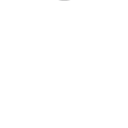G
Google Chat - Create PDF, Word, Excel Documents
Google Chat can be connected with Documentero to automatically create documents based on chat conversations. When a customer sends a message to your Google Chat bot, the bot can trigger Documentero to generate a PDF, Word, or Excel file from a template. This setup makes it easy to deliver reports, confirmations, or summaries directly from chat interactions. You can connect the two using Make, Zapier, n8n, or custom API integrations.
Google Chat

Documentero
Triggers
Chat Listener — Listens for incoming chat messages.
Actions
Create Document - Generate Word, Excel or PDF Document based on data from Google Chat using Document Template
Create Document and Send as Email Attachment - Generate Word, Excel or PDF Document based on data from Google Chat using Document Template and sends it to the specified email as an attachment.
Use Cases
Automatically generate PDF reports from Google Chat messages
Create Word documents from customer inquiries in Google Chat
Export Google Chat survey responses into Excel with Documentero
Generate order confirmation letters directly from Google Chat conversations
Create client proposals from Google Chat bot interactions
Automatically build invoices from requests sent in Google Chat
Export chat-based meeting notes into PDF using Documentero
Generate formatted support tickets from Google Chat messages
Create personalized certificates from data collected in Google Chat
Automatically prepare onboarding documents from Google Chat bot inputs
How you can use Google Chat + Documentero
Instant Quote Generation
When a customer requests a service quote in Google Chat, the bot can trigger Documentero to create a PDF quote and send it back instantly.
Meeting Summaries
After a team discussion in Google Chat, automatically generate a Word summary document using Documentero templates.
Order Confirmations
Generate an order confirmation PDF whenever a customer places an order through the chat bot.
Support Ticket Records
Each time a support request is logged in Google Chat, Documentero can create a formatted ticket document for tracking.
Survey Results Export
Collect survey answers in Google Chat and export them into an Excel file using Documentero.
Setup Guides



Zapier Tutorial: Integrate Google Chat with Documentero
- Create a new Zap in Zapier.
- Add Google Chat to the zap and choose one of the triggers (Chat Listener). Connect your account and configure the trigger.
- Sign up to Documentero (or sign in). In Account Settings, copy your API key and create your first document template.
- In Zapier: Add Documentero as the next step and connect it using your API key.
- In your zap, configure Documentero by selecting the Generate Document action, picking your template, and mapping fields from the Google Chat trigger.
- Test your zap and turn it on.
Make Tutorial: Integrate Google Chat with Documentero
- Create a new scenario in Make.
- Add Google Chat to the scenario and choose one of the triggers (Chat Listener). Connect your account and configure the trigger.
- Sign up to Documentero (or sign in). In Account Settings, copy your API key and create your first document template.
- In Make: Add Documentero as the next step and connect it using your API key.
- In your scenario, configure Documentero by selecting the Generate Document action, picking your template, and mapping fields from the Google Chat trigger.
- Run or schedule your scenario and verify the output.
n8n Tutorial: Integrate Google Chat with Documentero
- Create a new workflow in n8n.
- Add Google Chat to the workflow and choose one of the triggers (Chat Listener). Connect your account and configure the trigger.
- Sign up to Documentero (or sign in). In Account Settings, copy your API key and create your first document template.
- In n8n: Add Documentero as the next step and connect it using your API key.
- In your workflow, configure Documentero by selecting the Generate Document action, picking your template, and mapping fields from the Google Chat trigger.
- Execute (or activate) your workflow and verify the output.