G
Google+ - Create PDF, Word, Excel Documents
Google+ can be connected with Documentero to automatically create documents whenever new posts or updates appear on your Google+ account. By using triggers from Google+, you can generate reports, summaries, or records in .docx, .pdf, or .xlsx formats. This setup helps you keep a structured archive of your social activity without manual copying or formatting.
Google+

Documentero
Triggers
Watch activities — Triggers when a new post is created or an existing post is updated.
Actions
Create Document - Generate Word, Excel or PDF Document based on data from Google+ using Document Template
Create Document and Send as Email Attachment - Generate Word, Excel or PDF Document based on data from Google+ using Document Template and sends it to the specified email as an attachment.
Use Cases
Automatically generate PDF reports from new Google+ posts
Create Word documents from updated Google+ activities
Export Google+ post data into Excel spreadsheets
Build a monthly digest of Google+ content in PDF format
Convert Google+ updates into branded report templates
Create downloadable archives of Google+ posts in DOCX
Automatically generate client-ready reports from Google+ activity
Export Google+ engagement details into structured Excel files
Create professional reports combining Google+ posts and metadata
Generate printable summaries of Google+ updates in PDF
How you can use Google+ + Documentero
Post Archive Reports
Generate a PDF report every time a new Google+ post is published to maintain a record of activity.
Content Update Logs
Create a Word document whenever an existing Google+ post is updated to track changes over time.
Engagement Summaries
Automatically prepare a spreadsheet of posts and their engagement metrics pulled from Google+.
Team Notifications
Send a formatted PDF summary of new Google+ posts to your team for quick review.
Monthly Activity Digest
At the end of each month, compile all Google+ posts into a single document for internal reporting.
Setup Guides




Zapier Tutorial: Integrate Google+ with Documentero
- Create a new Zap in Zapier.
- Add Google+ to the zap and choose one of the triggers (Watch activities). Connect your account and configure the trigger.
- Sign up to Documentero (or sign in). In Account Settings, copy your API key and create your first document template.
- In Zapier: Add Documentero as the next step and connect it using your API key.
- In your zap, configure Documentero by selecting the Generate Document action, picking your template, and mapping fields from the Google+ trigger.
- Test your zap and turn it on.
Make Tutorial: Integrate Google+ with Documentero
- Create a new scenario in Make.
- Add Google+ to the scenario and choose one of the triggers (Watch activities). Connect your account and configure the trigger.
- Sign up to Documentero (or sign in). In Account Settings, copy your API key and create your first document template.
- In Make: Add Documentero as the next step and connect it using your API key.
- In your scenario, configure Documentero by selecting the Generate Document action, picking your template, and mapping fields from the Google+ trigger.
- Run or schedule your scenario and verify the output.
n8n Tutorial: Integrate Google+ with Documentero
- Create a new workflow in n8n.
- Add Google+ to the workflow and choose one of the triggers (Watch activities). Connect your account and configure the trigger.
- Sign up to Documentero (or sign in). In Account Settings, copy your API key and create your first document template.
- In n8n: Add Documentero as the next step and connect it using your API key.
- In your workflow, configure Documentero by selecting the Generate Document action, picking your template, and mapping fields from the Google+ trigger.
- Execute (or activate) your workflow and verify the output.
Power Automate Tutorial: Integrate Google+ with Documentero
- Create a new flow in Power Automate.
- Add Google+ to the flow and choose one of the triggers (Watch activities). Connect your account and configure the trigger.
- Sign up to Documentero (or sign in). In Account Settings, copy your API key and create your first document template.
- In Power Automate: Add Documentero as the next step and connect it using your API key.
- In your flow, configure Documentero by selecting the Generate Document action, picking your template, and mapping fields from the Google+ trigger.
- Test and save your flow.