G
Google Sheets - Create PDF, Word, Excel Documents
Google Sheets can connect with Documentero to turn spreadsheet data into ready-to-use documents. By linking rows or updates in Sheets to Documentero templates, you can generate PDFs, Word files, or Excel reports without manual formatting. This integration is useful for creating invoices, reports, or certificates directly from your data. It works with automation tools like Make, Zapier, or API connections to fit different workflows.
Google Sheets

Documentero
Triggers
Watch New Rows — Triggers when a new row is added.
Perform a Function — Receives data from the MAKE_FUNCTION or INTEGROMAT functions used in a sheet. Please note, the Sheets Add-On is required.
Watch Changes — Triggers when a cell is updated. Watches only changes made in Google Sheet app. Sheets Add-On required.
Actions
Create Document - Generate Word, Excel or PDF Document based on data from Google Sheets using Document Template
Create Document and Send as Email Attachment - Generate Word, Excel or PDF Document based on data from Google Sheets using Document Template and sends it to the specified email as an attachment.
Use Cases
Automatically generate PDF invoices from Google Sheets order data
Create Word reports when new rows are added in Google Sheets
Export Google Sheets updates into formatted PDF summaries
Build Excel reports from Google Sheets financial records
Produce client contracts from Google Sheets contact details
Generate shipping labels from Google Sheets order entries
Create project status documents from Google Sheets task updates
Export payroll reports from Google Sheets into PDF format
Generate event attendance certificates from Google Sheets registrations
Create product catalogs from Google Sheets inventory data
How you can use Google Sheets + Documentero
Invoice Creation
Generate invoices in PDF format from new order rows added in Google Sheets.
Employee Reports
Create monthly performance reports using data stored in Google Sheets.
Certificates
Automatically produce personalized certificates from student data entered in a Google Sheet.
Financial Summaries
Turn updated budget sheets into formatted financial summaries in Word or PDF.
Order Tracking
Export order details from Google Sheets into structured Excel or PDF documents for sharing.
Video Tutorial
Setup Guides




Zapier Tutorial: Integrate Google Sheets with Documentero
- Create a new Zap in Zapier.
- Add Google Sheets to the zap and choose one of the triggers (Watch New Rows, Perform a Function, Watch Changes). Connect your account and configure the trigger.
- Sign up to Documentero (or sign in). In Account Settings, copy your API key and create your first document template.
- In Zapier: Add Documentero as the next step and connect it using your API key.
- In your zap, configure Documentero by selecting the Generate Document action, picking your template, and mapping fields from the Google Sheets trigger.
- Test your zap and turn it on.
Make Tutorial: Integrate Google Sheets with Documentero
- Create a new scenario in Make.
- Add Google Sheets to the scenario and choose one of the triggers (Watch New Rows, Perform a Function, Watch Changes). Connect your account and configure the trigger.
- Sign up to Documentero (or sign in). In Account Settings, copy your API key and create your first document template.
- In Make: Add Documentero as the next step and connect it using your API key.
- In your scenario, configure Documentero by selecting the Generate Document action, picking your template, and mapping fields from the Google Sheets trigger.
- Run or schedule your scenario and verify the output.
n8n Tutorial: Integrate Google Sheets with Documentero
- Create a new workflow in n8n.
- Add Google Sheets to the workflow and choose one of the triggers (Watch New Rows, Perform a Function, Watch Changes). Connect your account and configure the trigger.
- Sign up to Documentero (or sign in). In Account Settings, copy your API key and create your first document template.
- In n8n: Add Documentero as the next step and connect it using your API key.
- In your workflow, configure Documentero by selecting the Generate Document action, picking your template, and mapping fields from the Google Sheets trigger.
- Execute (or activate) your workflow and verify the output.
Power Automate Tutorial: Integrate Google Sheets with Documentero
- Create a new flow in Power Automate.
- Add Google Sheets to the flow and choose one of the triggers (Watch New Rows, Perform a Function, Watch Changes). Connect your account and configure the trigger.
- Sign up to Documentero (or sign in). In Account Settings, copy your API key and create your first document template.
- In Power Automate: Add Documentero as the next step and connect it using your API key.
- In your flow, configure Documentero by selecting the Generate Document action, picking your template, and mapping fields from the Google Sheets trigger.
- Test and save your flow.