G
Google Slides - Create PDF, Word, Excel Documents
Google Slides can connect with Documentero to turn presentation updates into ready-to-share documents. When a new presentation is created or changed, Documentero can automatically generate a PDF, Word, or Excel file using your chosen template. This setup helps teams quickly create reports, handouts, or records without manual exporting. The integration works through API, Make, Zapier, or n8n, giving flexibility for different workflows.
Google Slides

Documentero
Triggers
Watch Presentations — Triggers when a new presentation is created or updated.
Actions
Create Document - Generate Word, Excel or PDF Document based on data from Google Slides using Document Template
Create Document and Send as Email Attachment - Generate Word, Excel or PDF Document based on data from Google Slides using Document Template and sends it to the specified email as an attachment.
Use Cases
Automatically generate PDF reports from Google Slides with Documentero
Create Word documents from updated Google Slides presentations
Export Google Slides content into Excel summaries using Documentero
Convert Google Slides into branded client documents
Produce downloadable training manuals from Google Slides via Documentero
Generate project documentation from Google Slides updates
Create event brochures from Google Slides presentations
Export board meeting slides into formal PDF records
Automatically create sales proposals from Google Slides with Documentero
Turn Google Slides decks into standardized company templates in Word or PDF
How you can use Google Slides + Documentero
Meeting Handouts
Generate a PDF handout from a new Google Slides presentation using a Documentero template.
Training Records
Create a Word document summary whenever a training slide deck is updated.
Client Reports
Automatically produce a branded report in PDF when a sales presentation is finalized.
Project Updates
Export project update slides into an Excel summary sheet for record keeping.
Event Materials
Turn event presentation slides into downloadable documents for attendees.
Setup Guides



Zapier Tutorial: Integrate Google Slides with Documentero
- Create a new Zap in Zapier.
- Add Google Slides to the zap and choose one of the triggers (Watch Presentations). Connect your account and configure the trigger.
- Sign up to Documentero (or sign in). In Account Settings, copy your API key and create your first document template.
- In Zapier: Add Documentero as the next step and connect it using your API key.
- In your zap, configure Documentero by selecting the Generate Document action, picking your template, and mapping fields from the Google Slides trigger.
- Test your zap and turn it on.
Make Tutorial: Integrate Google Slides with Documentero
- Create a new scenario in Make.
- Add Google Slides to the scenario and choose one of the triggers (Watch Presentations). Connect your account and configure the trigger.
- Sign up to Documentero (or sign in). In Account Settings, copy your API key and create your first document template.
- In Make: Add Documentero as the next step and connect it using your API key.
- In your scenario, configure Documentero by selecting the Generate Document action, picking your template, and mapping fields from the Google Slides trigger.
- Run or schedule your scenario and verify the output.
n8n Tutorial: Integrate Google Slides with Documentero
- Create a new workflow in n8n.
- Add Google Slides to the workflow and choose one of the triggers (Watch Presentations). Connect your account and configure the trigger.
- Sign up to Documentero (or sign in). In Account Settings, copy your API key and create your first document template.
- In n8n: Add Documentero as the next step and connect it using your API key.
- In your workflow, configure Documentero by selecting the Generate Document action, picking your template, and mapping fields from the Google Slides trigger.
- Execute (or activate) your workflow and verify the output.