G
Google Tasks - Create PDF, Word, Excel Documents
Google Tasks can connect with Documentero to automatically turn task updates into ready-to-use documents. When new tasks or task lists are created, Documentero can generate PDFs, Word files, or spreadsheets based on templates. This allows teams to quickly produce reports, summaries, or checklists without manual formatting. The integration works through platforms like Zapier, Make, n8n, Power Automate, or directly via API.
Google Tasks

Documentero
Triggers
Watch Task Lists — Triggers when a task list is created and updated.
Watch Tasks — Triggers when a new event occurs in a specified task list.
Actions
Create Document - Generate Word, Excel or PDF Document based on data from Google Tasks using Document Template
Create Document and Send as Email Attachment - Generate Word, Excel or PDF Document based on data from Google Tasks using Document Template and sends it to the specified email as an attachment.
Use Cases
Automatically generate a PDF report from Google Tasks updates
Create a Word document checklist from a new Google Task list
Export Google Tasks into an Excel file for weekly planning
Generate a formatted project report when new tasks are added
Create a task completion certificate in PDF from Google Tasks
Export Google Task lists into a structured Word template
Automatically create a progress tracker in Excel from Google Tasks
Generate a printable to-do list PDF when a new task is created
Create a project milestone document from Google Task updates
Export completed Google Tasks into a PDF archive file
How you can use Google Tasks + Documentero
Task Progress Report
Generate a PDF report each time a task list is updated, showing completed and pending tasks.
Meeting Checklist
Create a Word checklist document whenever a new task list is created in Google Tasks.
Weekly Task Summary
Automatically export all tasks from a list into an Excel file at the end of the week.
Project Documentation
Produce a formatted project status document whenever new tasks are added to a project list.
Task Archive
Save completed tasks into a PDF archive file for record-keeping.
Setup Guides




Zapier Tutorial: Integrate Google Tasks with Documentero
- Create a new Zap in Zapier.
- Add Google Tasks to the zap and choose one of the triggers (Watch Task Lists, Watch Tasks). Connect your account and configure the trigger.
- Sign up to Documentero (or sign in). In Account Settings, copy your API key and create your first document template.
- In Zapier: Add Documentero as the next step and connect it using your API key.
- In your zap, configure Documentero by selecting the Generate Document action, picking your template, and mapping fields from the Google Tasks trigger.
- Test your zap and turn it on.
Make Tutorial: Integrate Google Tasks with Documentero
- Create a new scenario in Make.
- Add Google Tasks to the scenario and choose one of the triggers (Watch Task Lists, Watch Tasks). Connect your account and configure the trigger.
- Sign up to Documentero (or sign in). In Account Settings, copy your API key and create your first document template.
- In Make: Add Documentero as the next step and connect it using your API key.
- In your scenario, configure Documentero by selecting the Generate Document action, picking your template, and mapping fields from the Google Tasks trigger.
- Run or schedule your scenario and verify the output.
n8n Tutorial: Integrate Google Tasks with Documentero
- Create a new workflow in n8n.
- Add Google Tasks to the workflow and choose one of the triggers (Watch Task Lists, Watch Tasks). Connect your account and configure the trigger.
- Sign up to Documentero (or sign in). In Account Settings, copy your API key and create your first document template.
- In n8n: Add Documentero as the next step and connect it using your API key.
- In your workflow, configure Documentero by selecting the Generate Document action, picking your template, and mapping fields from the Google Tasks trigger.
- Execute (or activate) your workflow and verify the output.
Power Automate Tutorial: Integrate Google Tasks with Documentero
- Create a new flow in Power Automate.
- Add Google Tasks to the flow and choose one of the triggers (Watch Task Lists, Watch Tasks). Connect your account and configure the trigger.
- Sign up to Documentero (or sign in). In Account Settings, copy your API key and create your first document template.
- In Power Automate: Add Documentero as the next step and connect it using your API key.
- In your flow, configure Documentero by selecting the Generate Document action, picking your template, and mapping fields from the Google Tasks trigger.
- Test and save your flow.