G
GoToMeeting - Create PDF, Word, Excel Documents
GoToMeeting can connect with Documentero to automatically generate professional documents whenever meetings are scheduled. By using triggers from GoToMeeting, details like meeting title, date, participants, and agenda can be pulled into custom templates in Documentero. This makes it easy to create ready-to-share PDFs, Word documents, or Excel files without manual input. The integration works through API connections or automation tools like Zapier, Make, or Power Automate.
GoToMeeting

Documentero
Triggers
Watch Meetings Created — Triggers when new meetings have been created.
Actions
Create Document - Generate Word, Excel or PDF Document based on data from GoToMeeting using Document Template
Create Document and Send as Email Attachment - Generate Word, Excel or PDF Document based on data from GoToMeeting using Document Template and sends it to the specified email as an attachment.
Use Cases
Automatically generate PDF meeting agendas from new GoToMeeting events
Create Word briefing documents for clients based on GoToMeeting schedules
Export GoToMeeting participant lists into Excel files for record keeping
Generate project status reports from GoToMeeting meeting details
Create training session handouts from scheduled GoToMeeting events
Automatically generate compliance documentation from GoToMeeting records
Export GoToMeeting schedules into formatted PDF summaries
Create internal meeting notes templates filled with GoToMeeting data
Generate follow-up action item sheets from GoToMeeting bookings
Export GoToMeeting webinar details into branded presentation documents
How you can use GoToMeeting + Documentero
Meeting Agenda Generation
Automatically create a PDF agenda in Documentero whenever a new GoToMeeting is scheduled.
Attendance Sheets
Generate Excel attendance sheets from GoToMeeting participant lists.
Client Briefing Docs
Produce Word briefing documents with meeting details for clients as soon as meetings are created.
Project Updates
Create structured project update reports in Documentero from scheduled GoToMeeting sessions.
Internal Records
Save meeting details into standardized templates for internal documentation and compliance.
Setup Guides



Zapier Tutorial: Integrate GoToMeeting with Documentero
- Create a new Zap in Zapier.
- Add GoToMeeting to the zap and choose one of the triggers (Watch Meetings Created). Connect your account and configure the trigger.
- Sign up to Documentero (or sign in). In Account Settings, copy your API key and create your first document template.
- In Zapier: Add Documentero as the next step and connect it using your API key.
- In your zap, configure Documentero by selecting the Generate Document action, picking your template, and mapping fields from the GoToMeeting trigger.
- Test your zap and turn it on.
Make Tutorial: Integrate GoToMeeting with Documentero
- Create a new scenario in Make.
- Add GoToMeeting to the scenario and choose one of the triggers (Watch Meetings Created). Connect your account and configure the trigger.
- Sign up to Documentero (or sign in). In Account Settings, copy your API key and create your first document template.
- In Make: Add Documentero as the next step and connect it using your API key.
- In your scenario, configure Documentero by selecting the Generate Document action, picking your template, and mapping fields from the GoToMeeting trigger.
- Run or schedule your scenario and verify the output.
Power Automate Tutorial: Integrate GoToMeeting with Documentero
- Create a new flow in Power Automate.
- Add GoToMeeting to the flow and choose one of the triggers (Watch Meetings Created). Connect your account and configure the trigger.
- Sign up to Documentero (or sign in). In Account Settings, copy your API key and create your first document template.
- In Power Automate: Add Documentero as the next step and connect it using your API key.
- In your flow, configure Documentero by selecting the Generate Document action, picking your template, and mapping fields from the GoToMeeting trigger.
- Test and save your flow.