G
GoToWebinar - Create PDF, Word, Excel Documents
GoToWebinar connects with Documentero to automatically create documents whenever new webinars or registrants are added. With this integration, you can pull event details and participant information directly into custom templates. The result is ready-to-use files such as attendance reports, registration confirmations, or feedback forms in .docx, .pdf, or .xlsx formats. This makes it easy to keep records updated without manual data entry.
GoToWebinar

Documentero
Triggers
Watch Webinar or Registrant — Watches registrant joined/added or webinar created/updated events.
Actions
Create Document - Generate Word, Excel or PDF Document based on data from GoToWebinar using Document Template
Create Document and Send as Email Attachment - Generate Word, Excel or PDF Document based on data from GoToWebinar using Document Template and sends it to the specified email as an attachment.
Use Cases
Automatically generate PDF attendance certificates from GoToWebinar events
Create DOCX registration confirmation letters for GoToWebinar sign-ups
Export GoToWebinar attendee lists into XLSX spreadsheets
Build personalized follow-up documents for GoToWebinar participants
Generate detailed webinar performance reports from GoToWebinar data
Create branded feedback forms for GoToWebinar attendees in PDF format
Automatically prepare speaker summary documents from GoToWebinar sessions
Export GoToWebinar registrant data into structured Excel files
Generate internal compliance reports based on GoToWebinar attendance
Create custom thank-you letters for GoToWebinar participants in DOCX format
How you can use GoToWebinar + Documentero
Registration Confirmation Letters
Generate personalized confirmation letters in PDF format for each new webinar registrant.
Attendance Certificates
Automatically create certificates in DOCX format for attendees after a webinar ends.
Webinar Summary Reports
Produce detailed XLSX reports with participant data and webinar details for record-keeping.
Follow-up Documents
Send customized follow-up PDFs with additional resources to attendees after a session.
Internal Tracking Sheets
Generate Excel files listing all registrants and attendance status for team reference.
Setup Guides




Zapier Tutorial: Integrate GoToWebinar with Documentero
- Create a new Zap in Zapier.
- Add GoToWebinar to the zap and choose one of the triggers (Watch Webinar or Registrant). Connect your account and configure the trigger.
- Sign up to Documentero (or sign in). In Account Settings, copy your API key and create your first document template.
- In Zapier: Add Documentero as the next step and connect it using your API key.
- In your zap, configure Documentero by selecting the Generate Document action, picking your template, and mapping fields from the GoToWebinar trigger.
- Test your zap and turn it on.
Make Tutorial: Integrate GoToWebinar with Documentero
- Create a new scenario in Make.
- Add GoToWebinar to the scenario and choose one of the triggers (Watch Webinar or Registrant). Connect your account and configure the trigger.
- Sign up to Documentero (or sign in). In Account Settings, copy your API key and create your first document template.
- In Make: Add Documentero as the next step and connect it using your API key.
- In your scenario, configure Documentero by selecting the Generate Document action, picking your template, and mapping fields from the GoToWebinar trigger.
- Run or schedule your scenario and verify the output.
n8n Tutorial: Integrate GoToWebinar with Documentero
- Create a new workflow in n8n.
- Add GoToWebinar to the workflow and choose one of the triggers (Watch Webinar or Registrant). Connect your account and configure the trigger.
- Sign up to Documentero (or sign in). In Account Settings, copy your API key and create your first document template.
- In n8n: Add Documentero as the next step and connect it using your API key.
- In your workflow, configure Documentero by selecting the Generate Document action, picking your template, and mapping fields from the GoToWebinar trigger.
- Execute (or activate) your workflow and verify the output.
Power Automate Tutorial: Integrate GoToWebinar with Documentero
- Create a new flow in Power Automate.
- Add GoToWebinar to the flow and choose one of the triggers (Watch Webinar or Registrant). Connect your account and configure the trigger.
- Sign up to Documentero (or sign in). In Account Settings, copy your API key and create your first document template.
- In Power Automate: Add Documentero as the next step and connect it using your API key.
- In your flow, configure Documentero by selecting the Generate Document action, picking your template, and mapping fields from the GoToWebinar trigger.
- Test and save your flow.