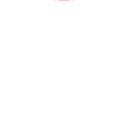H
Habitica - Create PDF, Word, Excel Documents
Habitica works with Documentero to turn your task activity into ready-to-use reports and documents. Whenever you complete or update a task in Habitica, Documentero can generate a PDF, Word, or Excel file that records your progress. This makes it easy to track habits, share updates with others, or keep personal records in a clear format.
Habitica

Documentero
Triggers
Watch Task Activity — Watches for a task activity.
Actions
Create Document - Generate Word, Excel or PDF Document based on data from Habitica using Document Template
Create Document and Send as Email Attachment - Generate Word, Excel or PDF Document based on data from Habitica using Document Template and sends it to the specified email as an attachment.
Use Cases
Automatically generate a PDF report from Habitica task activity
Create a Word document of weekly Habitica habit tracking
Export Habitica completed tasks into an Excel spreadsheet
Generate a printable progress journal from Habitica achievements
Create a milestone completion certificate from Habitica goals
Export daily Habitica task logs into a formatted PDF
Automatically generate a monthly productivity report from Habitica
Create a team progress report from shared Habitica tasks
Export Habitica habit streaks into a structured Excel file
Generate a personal achievement summary document from Habitica activity
How you can use Habitica + Documentero
Daily Progress Report
Generate a PDF report each day summarizing completed Habitica tasks and activities.
Weekly Habit Tracker
Create a Word document every week that shows which habits were completed and which were missed.
Team Accountability Sheet
Export Habitica task activity into an Excel file for group tracking and accountability.
Personal Growth Journal
Automatically create a document that combines Habitica achievements into a journal-style format.
Goal Milestone Report
Generate a PDF whenever a major goal is completed in Habitica to celebrate progress.
Setup Guides

Make Tutorial: Integrate Habitica with Documentero
- Create a new scenario in Make.
- Add Habitica to the scenario and choose one of the triggers (Watch Task Activity). Connect your account and configure the trigger.
- Sign up to Documentero (or sign in). In Account Settings, copy your API key and create your first document template.
- In Make: Add Documentero as the next step and connect it using your API key.
- In your scenario, configure Documentero by selecting the Generate Document action, picking your template, and mapping fields from the Habitica trigger.
- Run or schedule your scenario and verify the output.