H
HappyFox Chat - Create PDF, Word, Excel Documents
HappyFox Chat can be connected with Documentero to automatically create documents whenever customer chats or offline messages are received. This means chat transcripts, follow-up notes, or client requests can be turned into professional PDFs, Word files, or Excel reports. With integrations through API, Make, Zapier, or Power Automate, businesses can quickly move from live conversations to ready-to-share documents without manual copy-paste work.
HappyFox Chat

Documentero
Triggers
Watch New Offline Message — Triggers when a visitor leaves a message when all agents are offline.
Watch New Finished or Missed Chat — Triggers when a chat conversation ends or no agents pickup an incoming chat request.
Actions
Create Document - Generate Word, Excel or PDF Document based on data from HappyFox Chat using Document Template
Create Document and Send as Email Attachment - Generate Word, Excel or PDF Document based on data from HappyFox Chat using Document Template and sends it to the specified email as an attachment.
Use Cases
Automatically generate PDF reports from HappyFox Chat offline messages
Create Word documents from finished HappyFox Chat conversations
Export HappyFox Chat transcripts into Excel for analysis
Generate customer feedback forms based on HappyFox Chat interactions
Create personalized response letters from HappyFox Chat offline queries
Build internal knowledge base documents from HappyFox Chat transcripts
Export missed chat details into PDF for management review
Generate Excel logs of all HappyFox Chat sessions for auditing
Create follow-up task sheets from HappyFox Chat offline requests
Automatically generate client communication records from HappyFox Chat data
How you can use HappyFox Chat + Documentero
Save Offline Messages
Convert every offline message into a PDF file using Documentero for record-keeping or team review.
Generate Chat Summaries
Automatically create a Word document with the details of each finished or missed chat session.
Prepare Customer Reports
Export chat history into Excel spreadsheets for tracking customer queries and agent performance.
Create Follow-Up Letters
Use chat transcripts to generate personalized follow-up letters in .docx format for customers.
Archive Conversations
Store chat sessions as standardized PDF files for compliance or internal documentation.
Setup Guides



Zapier Tutorial: Integrate HappyFox Chat with Documentero
- Create a new Zap in Zapier.
- Add HappyFox Chat to the zap and choose one of the triggers (Watch New Offline Message, Watch New Finished or Missed Chat). Connect your account and configure the trigger.
- Sign up to Documentero (or sign in). In Account Settings, copy your API key and create your first document template.
- In Zapier: Add Documentero as the next step and connect it using your API key.
- In your zap, configure Documentero by selecting the Generate Document action, picking your template, and mapping fields from the HappyFox Chat trigger.
- Test your zap and turn it on.
Make Tutorial: Integrate HappyFox Chat with Documentero
- Create a new scenario in Make.
- Add HappyFox Chat to the scenario and choose one of the triggers (Watch New Offline Message, Watch New Finished or Missed Chat). Connect your account and configure the trigger.
- Sign up to Documentero (or sign in). In Account Settings, copy your API key and create your first document template.
- In Make: Add Documentero as the next step and connect it using your API key.
- In your scenario, configure Documentero by selecting the Generate Document action, picking your template, and mapping fields from the HappyFox Chat trigger.
- Run or schedule your scenario and verify the output.
Power Automate Tutorial: Integrate HappyFox Chat with Documentero
- Create a new flow in Power Automate.
- Add HappyFox Chat to the flow and choose one of the triggers (Watch New Offline Message, Watch New Finished or Missed Chat). Connect your account and configure the trigger.
- Sign up to Documentero (or sign in). In Account Settings, copy your API key and create your first document template.
- In Power Automate: Add Documentero as the next step and connect it using your API key.
- In your flow, configure Documentero by selecting the Generate Document action, picking your template, and mapping fields from the HappyFox Chat trigger.
- Test and save your flow.