H
HappyFox Help Desk - Create PDF, Word, Excel Documents
HappyFox Help Desk can connect with Documentero to automatically create documents whenever new tickets are submitted. This makes it easy to generate PDFs, Word files, or Excel reports from ticket details without manual copying. Teams can use these documents for reporting, compliance, or sharing updates with stakeholders.
HappyFox Help Desk

Documentero
Triggers
Watch New Ticket — Triggers when a new ticket has been created.
Actions
Create Document - Generate Word, Excel or PDF Document based on data from HappyFox Help Desk using Document Template
Create Document and Send as Email Attachment - Generate Word, Excel or PDF Document based on data from HappyFox Help Desk using Document Template and sends it to the specified email as an attachment.
Use Cases
Automatically generate PDF ticket summaries from HappyFox
Create Excel reports of new HappyFox tickets for team analysis
Export HappyFox support ticket data into Word templates
Generate customer acknowledgment letters from HappyFox tickets
Produce compliance-ready documents from HappyFox ticket details
Create formatted PDF reports of HappyFox support activity
Export HappyFox ticket information into standardized templates
Automatically create weekly ticket logs from HappyFox in Excel
Generate Word documents with customer issue details from HappyFox
Create PDF archives of HappyFox tickets for long-term storage
How you can use HappyFox Help Desk + Documentero
Support Ticket PDF
Generate a PDF summary of each new HappyFox ticket for record-keeping or customer communication.
Daily Ticket Report
Create an Excel file with all new tickets logged in a day for team review meetings.
Customer Acknowledgment Letter
Automatically produce a Word document acknowledgment letter when a new support ticket is created.
Compliance Archive
Save ticket details as standardized documents for compliance and audit purposes.
Management Report
Prepare formatted PDF reports of new tickets for managers to review on a weekly basis.
Setup Guides



Zapier Tutorial: Integrate HappyFox Help Desk with Documentero
- Create a new Zap in Zapier.
- Add HappyFox Help Desk to the zap and choose one of the triggers (Watch New Ticket). Connect your account and configure the trigger.
- Sign up to Documentero (or sign in). In Account Settings, copy your API key and create your first document template.
- In Zapier: Add Documentero as the next step and connect it using your API key.
- In your zap, configure Documentero by selecting the Generate Document action, picking your template, and mapping fields from the HappyFox Help Desk trigger.
- Test your zap and turn it on.
Make Tutorial: Integrate HappyFox Help Desk with Documentero
- Create a new scenario in Make.
- Add HappyFox Help Desk to the scenario and choose one of the triggers (Watch New Ticket). Connect your account and configure the trigger.
- Sign up to Documentero (or sign in). In Account Settings, copy your API key and create your first document template.
- In Make: Add Documentero as the next step and connect it using your API key.
- In your scenario, configure Documentero by selecting the Generate Document action, picking your template, and mapping fields from the HappyFox Help Desk trigger.
- Run or schedule your scenario and verify the output.
Power Automate Tutorial: Integrate HappyFox Help Desk with Documentero
- Create a new flow in Power Automate.
- Add HappyFox Help Desk to the flow and choose one of the triggers (Watch New Ticket). Connect your account and configure the trigger.
- Sign up to Documentero (or sign in). In Account Settings, copy your API key and create your first document template.
- In Power Automate: Add Documentero as the next step and connect it using your API key.
- In your flow, configure Documentero by selecting the Generate Document action, picking your template, and mapping fields from the HappyFox Help Desk trigger.
- Test and save your flow.