H
Harvest - Create PDF, Word, Excel Documents
Harvest connects with Documentero to automatically generate professional documents from your time tracking and invoicing data. When new clients, projects, or invoices are created in Harvest, Documentero can instantly produce ready-to-share PDFs, Word files, or spreadsheets. This helps teams keep records consistent and saves time on manual document formatting. The integration works through API, Zapier, Make, n8n, or Power Automate.
Harvest

Documentero
Triggers
Watch Clients — Triggers when a new client is created.
Watch Contacts — Triggers when a new contact is created.
Watch Invoices — Triggers when a new invoice is created.
Watch Projects — Triggers when a new project is created.
Watch Tasks — Triggers when a new task is created.
Watch Time Entries — Triggers when a new time entry is created.
Watch Users — Triggers when a new user is created.
Actions
Create Document - Generate Word, Excel or PDF Document based on data from Harvest using Document Template
Create Document and Send as Email Attachment - Generate Word, Excel or PDF Document based on data from Harvest using Document Template and sends it to the specified email as an attachment.
Use Cases
Automatically generate client contracts from new Harvest clients
Create PDF invoices from Harvest invoice data
Export Harvest project details into Word templates
Build Excel timesheets from Harvest time entries
Generate user onboarding documents when new users are added in Harvest
Create contact records in PDF format from Harvest contacts
Produce project status reports from Harvest project updates
Automatically generate task assignment sheets from Harvest tasks
Export Harvest invoice summaries into Excel for accounting
Create professional proposal documents from Harvest project data
How you can use Harvest + Documentero
Client Onboarding Pack
When a new client is added in Harvest, Documentero generates a welcome packet in PDF format including service details and contract templates.
Invoice Archiving
Each time a new invoice is created in Harvest, Documentero saves a PDF copy in a structured folder system for compliance and record-keeping.
Project Summary Reports
When a new project is created in Harvest, Documentero builds a project overview document with project details, timelines, and assigned team members.
Task Documentation
As new tasks are added in Harvest, Documentero creates task sheets in Word format for internal distribution.
Weekly Time Reports
Whenever new time entries are logged in Harvest, Documentero generates a summary report in Excel for team review.
Setup Guides




Zapier Tutorial: Integrate Harvest with Documentero
- Create a new Zap in Zapier.
- Add Harvest to the zap and choose one of the triggers (Watch Clients, Watch Contacts, Watch Invoices). Connect your account and configure the trigger.
- Sign up to Documentero (or sign in). In Account Settings, copy your API key and create your first document template.
- In Zapier: Add Documentero as the next step and connect it using your API key.
- In your zap, configure Documentero by selecting the Generate Document action, picking your template, and mapping fields from the Harvest trigger.
- Test your zap and turn it on.
Make Tutorial: Integrate Harvest with Documentero
- Create a new scenario in Make.
- Add Harvest to the scenario and choose one of the triggers (Watch Clients, Watch Contacts, Watch Invoices). Connect your account and configure the trigger.
- Sign up to Documentero (or sign in). In Account Settings, copy your API key and create your first document template.
- In Make: Add Documentero as the next step and connect it using your API key.
- In your scenario, configure Documentero by selecting the Generate Document action, picking your template, and mapping fields from the Harvest trigger.
- Run or schedule your scenario and verify the output.
n8n Tutorial: Integrate Harvest with Documentero
- Create a new workflow in n8n.
- Add Harvest to the workflow and choose one of the triggers (Watch Clients, Watch Contacts, Watch Invoices). Connect your account and configure the trigger.
- Sign up to Documentero (or sign in). In Account Settings, copy your API key and create your first document template.
- In n8n: Add Documentero as the next step and connect it using your API key.
- In your workflow, configure Documentero by selecting the Generate Document action, picking your template, and mapping fields from the Harvest trigger.
- Execute (or activate) your workflow and verify the output.
Power Automate Tutorial: Integrate Harvest with Documentero
- Create a new flow in Power Automate.
- Add Harvest to the flow and choose one of the triggers (Watch Clients, Watch Contacts, Watch Invoices). Connect your account and configure the trigger.
- Sign up to Documentero (or sign in). In Account Settings, copy your API key and create your first document template.
- In Power Automate: Add Documentero as the next step and connect it using your API key.
- In your flow, configure Documentero by selecting the Generate Document action, picking your template, and mapping fields from the Harvest trigger.
- Test and save your flow.