H
Helpwise - Create PDF, Word, Excel Documents
Helpwise connects with Documentero to turn incoming emails, contacts, and conversations into ready-to-use documents. With triggers like new emails, threads, or contacts, you can automatically generate reports, letters, or spreadsheets. The integration works through API, Make, Zapier, or n8n, giving you flexible ways to build custom workflows. This makes it easy to keep communication records and client details stored in professional document formats.
Helpwise

Documentero
Triggers
Watch Mailboxes — Triggers when a new mailbox is added to your Helpwise.
Watch Emails — Triggers when a new email is added to your mailbox.
Watch Contacts — Triggers when a new contact is added.
Watch Threads — Triggers when a new thread/conversation is added to your mailbox.
Actions
Create Document - Generate Word, Excel or PDF Document based on data from Helpwise using Document Template
Create Document and Send as Email Attachment - Generate Word, Excel or PDF Document based on data from Helpwise using Document Template and sends it to the specified email as an attachment.
Use Cases
Automatically generate PDF reports from new Helpwise emails
Create formatted .docx documents for every new Helpwise contact
Export Helpwise threads into structured PDF files
Generate .xlsx records of new Helpwise mailboxes
Create client communication summaries from Helpwise conversations
Automatically generate invoice PDFs from Helpwise email triggers
Export Helpwise email attachments into Documentero templates
Create meeting notes in .docx from Helpwise email threads
Generate customer support case reports from Helpwise conversations
Automatically create onboarding documents when new Helpwise contacts are added
How you can use Helpwise + Documentero
Email to PDF Report
Automatically create a PDF summary of every new email received in Helpwise using a Documentero template.
Contact Profile Document
Generate a .docx profile document whenever a new contact is added in Helpwise.
Conversation Log Export
Save each new Helpwise thread into a formatted PDF conversation log with Documentero.
Mailbox Setup Record
Create a record in .xlsx format whenever a new mailbox is added in Helpwise.
Client Communication History
Compile all email interactions with a client into a single PDF using Documentero templates.
Setup Guides



Zapier Tutorial: Integrate Helpwise with Documentero
- Create a new Zap in Zapier.
- Add Helpwise to the zap and choose one of the triggers (Watch Mailboxes, Watch Emails, Watch Contacts). Connect your account and configure the trigger.
- Sign up to Documentero (or sign in). In Account Settings, copy your API key and create your first document template.
- In Zapier: Add Documentero as the next step and connect it using your API key.
- In your zap, configure Documentero by selecting the Generate Document action, picking your template, and mapping fields from the Helpwise trigger.
- Test your zap and turn it on.
Make Tutorial: Integrate Helpwise with Documentero
- Create a new scenario in Make.
- Add Helpwise to the scenario and choose one of the triggers (Watch Mailboxes, Watch Emails, Watch Contacts). Connect your account and configure the trigger.
- Sign up to Documentero (or sign in). In Account Settings, copy your API key and create your first document template.
- In Make: Add Documentero as the next step and connect it using your API key.
- In your scenario, configure Documentero by selecting the Generate Document action, picking your template, and mapping fields from the Helpwise trigger.
- Run or schedule your scenario and verify the output.
n8n Tutorial: Integrate Helpwise with Documentero
- Create a new workflow in n8n.
- Add Helpwise to the workflow and choose one of the triggers (Watch Mailboxes, Watch Emails, Watch Contacts). Connect your account and configure the trigger.
- Sign up to Documentero (or sign in). In Account Settings, copy your API key and create your first document template.
- In n8n: Add Documentero as the next step and connect it using your API key.
- In your workflow, configure Documentero by selecting the Generate Document action, picking your template, and mapping fields from the Helpwise trigger.
- Execute (or activate) your workflow and verify the output.