H
Hexomatic - Create PDF, Word, Excel Documents
Hexomatic connects with Documentero to turn workflow data into ready-to-use documents. Each time Hexomatic captures new workflow results, the information can be sent directly into custom templates in Documentero. This makes it easy to generate .docx, .pdf, or .xlsx files automatically without manual data entry. The integration works through API, Make, Zapier, or Power Automate for flexible automation.
Hexomatic

Documentero
Triggers
Watch workflow data — Triggers when a new workflow event occurs.
Actions
Create Document - Generate Word, Excel or PDF Document based on data from Hexomatic using Document Template
Create Document and Send as Email Attachment - Generate Word, Excel or PDF Document based on data from Hexomatic using Document Template and sends it to the specified email as an attachment.
Use Cases
Automatically generate PDF reports from Hexomatic workflow data
Create Excel files with structured data from Hexomatic outputs
Export Hexomatic scraping results into branded Word templates
Generate invoices from Hexomatic transaction data in Documentero
Produce weekly research summaries in PDF using Hexomatic and Documentero
Create formatted proposals from Hexomatic lead data
Automatically generate compliance documents from Hexomatic monitoring results
Export Hexomatic product data into Excel price lists
Create project status reports in Word from Hexomatic workflows
Generate PDF presentations from Hexomatic survey results
How you can use Hexomatic + Documentero
Client Reports
Send workflow data from Hexomatic into Documentero to create professional client reports in PDF format.
Market Research Summaries
Automatically generate .docx summaries from Hexomatic web scraping results using Documentero templates.
Invoice Creation
Trigger invoice generation in Documentero whenever Hexomatic collects new transaction data.
Data Export to Excel
Convert workflow outputs from Hexomatic into structured .xlsx files through Documentero.
Project Documentation
Build project status documents in Documentero whenever Hexomatic workflows finish running.
Setup Guides



Zapier Tutorial: Integrate Hexomatic with Documentero
- Create a new Zap in Zapier.
- Add Hexomatic to the zap and choose one of the triggers (Watch workflow data). Connect your account and configure the trigger.
- Sign up to Documentero (or sign in). In Account Settings, copy your API key and create your first document template.
- In Zapier: Add Documentero as the next step and connect it using your API key.
- In your zap, configure Documentero by selecting the Generate Document action, picking your template, and mapping fields from the Hexomatic trigger.
- Test your zap and turn it on.
Make Tutorial: Integrate Hexomatic with Documentero
- Create a new scenario in Make.
- Add Hexomatic to the scenario and choose one of the triggers (Watch workflow data). Connect your account and configure the trigger.
- Sign up to Documentero (or sign in). In Account Settings, copy your API key and create your first document template.
- In Make: Add Documentero as the next step and connect it using your API key.
- In your scenario, configure Documentero by selecting the Generate Document action, picking your template, and mapping fields from the Hexomatic trigger.
- Run or schedule your scenario and verify the output.
Power Automate Tutorial: Integrate Hexomatic with Documentero
- Create a new flow in Power Automate.
- Add Hexomatic to the flow and choose one of the triggers (Watch workflow data). Connect your account and configure the trigger.
- Sign up to Documentero (or sign in). In Account Settings, copy your API key and create your first document template.
- In Power Automate: Add Documentero as the next step and connect it using your API key.
- In your flow, configure Documentero by selecting the Generate Document action, picking your template, and mapping fields from the Hexomatic trigger.
- Test and save your flow.