H
Hive - Create PDF, Word, Excel Documents
Hive connects with Documentero so teams can turn project actions into ready-to-use documents. When tasks are created or updated in Hive, the details can be sent to Documentero to generate reports, summaries, or spreadsheets. This saves time on manual updates and ensures project files are always current across different formats. The integration works through API and automation tools like Zapier, Make, n8n, and Power Automate.
Hive

Documentero
Triggers
Watch Updated Actions — Triggers when an action is updated.
Watch Created Actions — Triggers when an action is created.
Actions
Create Document - Generate Word, Excel or PDF Document based on data from Hive using Document Template
Create Document and Send as Email Attachment - Generate Word, Excel or PDF Document based on data from Hive using Document Template and sends it to the specified email as an attachment.
Use Cases
Automatically generate PDF project reports from Hive actions
Create Word task summaries whenever new actions are added in Hive
Export Hive project updates into Excel spreadsheets
Build client-ready progress documents from Hive task changes
Generate branded project documentation from Hive activity
Create action tracking logs from Hive into .xlsx format
Export Hive task updates into printable PDF handouts
Automatically generate Word documents for Hive task assignments
Create Excel-based project dashboards from Hive action data
Export Hive project milestones into structured PDF reports
How you can use Hive + Documentero
Project Status Reports
Generate a PDF status report whenever key actions are updated in Hive.
Task Assignment Sheets
Create a Word document listing new tasks from Hive for team distribution.
Client Progress Updates
Automatically prepare a branded update document when actions are completed in Hive.
Weekly Action Logs
Export all newly created actions from Hive into an Excel log for record keeping.
Meeting Handouts
Produce a document with the latest Hive activity before team meetings.
Setup Guides




Zapier Tutorial: Integrate Hive with Documentero
- Create a new Zap in Zapier.
- Add Hive to the zap and choose one of the triggers (Watch Updated Actions, Watch Created Actions). Connect your account and configure the trigger.
- Sign up to Documentero (or sign in). In Account Settings, copy your API key and create your first document template.
- In Zapier: Add Documentero as the next step and connect it using your API key.
- In your zap, configure Documentero by selecting the Generate Document action, picking your template, and mapping fields from the Hive trigger.
- Test your zap and turn it on.
Make Tutorial: Integrate Hive with Documentero
- Create a new scenario in Make.
- Add Hive to the scenario and choose one of the triggers (Watch Updated Actions, Watch Created Actions). Connect your account and configure the trigger.
- Sign up to Documentero (or sign in). In Account Settings, copy your API key and create your first document template.
- In Make: Add Documentero as the next step and connect it using your API key.
- In your scenario, configure Documentero by selecting the Generate Document action, picking your template, and mapping fields from the Hive trigger.
- Run or schedule your scenario and verify the output.
n8n Tutorial: Integrate Hive with Documentero
- Create a new workflow in n8n.
- Add Hive to the workflow and choose one of the triggers (Watch Updated Actions, Watch Created Actions). Connect your account and configure the trigger.
- Sign up to Documentero (or sign in). In Account Settings, copy your API key and create your first document template.
- In n8n: Add Documentero as the next step and connect it using your API key.
- In your workflow, configure Documentero by selecting the Generate Document action, picking your template, and mapping fields from the Hive trigger.
- Execute (or activate) your workflow and verify the output.
Power Automate Tutorial: Integrate Hive with Documentero
- Create a new flow in Power Automate.
- Add Hive to the flow and choose one of the triggers (Watch Updated Actions, Watch Created Actions). Connect your account and configure the trigger.
- Sign up to Documentero (or sign in). In Account Settings, copy your API key and create your first document template.
- In Power Automate: Add Documentero as the next step and connect it using your API key.
- In your flow, configure Documentero by selecting the Generate Document action, picking your template, and mapping fields from the Hive trigger.
- Test and save your flow.