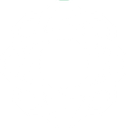H
HubSpot CRM - Create PDF, Word, Excel Documents
HubSpot CRM can connect with Documentero to automatically create documents whenever new data is added or updated in your CRM. You can use contact, deal, or ticket information from HubSpot to generate ready-to-send contracts, invoices, or reports. The integration works through platforms like Make, Zapier, or API, giving you flexible options to fit your workflow.
HubSpot CRM

Documentero
Triggers
Watch Companies — Triggers when a new company is created.
Watch Contacts — Triggers when a new contact is created.
Watch CRM Objects — Triggers when a CRM object is created/updated. To watch products or line_items use a special connection with a required custom scope [e-commerce].
Watch Deals — Triggers when a new deal is created.
Watch Engagements — Triggers when a new engagement is created in a portal. This endpoint will only return records created in the last 30 days, or the 10k most recently created records.
Watch Files — Triggers when a new file is stored in file manager.
Watch Submissions for a Form — Triggers when data is submitted from a given form.
Watch Members Added to a List — Triggers when a new member is added to selected list.
Watch Subscriptions Timeline for a Portal — Triggers when a new email timeline subscription added for the portal.
Watch Tickets — Triggers when a new ticket is created.
Watch Contact Events — Triggers when a contact is created, deleted, merged, restored, association changed, or deleted for privacy.
Watch Notifications — Triggers when a new notification about changes is sent. This module can be used only with a developer connection where your user identifier, your Hubspot API Key, your Client ID, and Client Secret are filled in advanced parameters. You can have only one webhook URL per developer application. You can create more subscriptions for this one webhook.
Actions
Create Document - Generate Word, Excel or PDF Document based on data from HubSpot CRM using Document Template
Create Document and Send as Email Attachment - Generate Word, Excel or PDF Document based on data from HubSpot CRM using Document Template and sends it to the specified email as an attachment.
Use Cases
Automatically generate sales proposals from HubSpot deals with Documentero
Create PDF invoices from HubSpot CRM data
Export HubSpot contact details into formatted DOCX reports
Generate onboarding documents for new HubSpot contacts
Build custom PDF reports from HubSpot form submissions
Create service agreements from HubSpot ticket data
Automatically generate product sheets from HubSpot CRM objects
Export HubSpot engagement logs into professional meeting reports
Generate compliance documents from HubSpot subscription timelines
Create marketing performance reports from HubSpot list members
How you can use HubSpot CRM + Documentero
Generate Contracts from Deals
When a new deal is created in HubSpot, Documentero can automatically generate a contract in PDF or DOCX format using your custom template.
Create Invoices from Closed Deals
Once a deal is marked as closed in HubSpot, Documentero can prepare an invoice in DOCX or PDF and send it to your finance team.
Produce Onboarding Documents for New Clients
When a new company or contact is added in HubSpot, Documentero can generate a welcome package or onboarding guide.
Generate Support Ticket Summaries
Every time a new ticket is created in HubSpot, Documentero can create a structured report that can be shared with your support team.
Prepare Meeting Reports from Engagements
When engagements are logged in HubSpot, Documentero can generate meeting summaries or follow-up notes in DOCX or PDF.
Setup Guides




Zapier Tutorial: Integrate HubSpot CRM with Documentero
- Create a new Zap in Zapier.
- Add HubSpot CRM to the zap and choose one of the triggers (Watch Companies, Watch Contacts, Watch CRM Objects). Connect your account and configure the trigger.
- Sign up to Documentero (or sign in). In Account Settings, copy your API key and create your first document template.
- In Zapier: Add Documentero as the next step and connect it using your API key.
- In your zap, configure Documentero by selecting the Generate Document action, picking your template, and mapping fields from the HubSpot CRM trigger.
- Test your zap and turn it on.
Make Tutorial: Integrate HubSpot CRM with Documentero
- Create a new scenario in Make.
- Add HubSpot CRM to the scenario and choose one of the triggers (Watch Companies, Watch Contacts, Watch CRM Objects). Connect your account and configure the trigger.
- Sign up to Documentero (or sign in). In Account Settings, copy your API key and create your first document template.
- In Make: Add Documentero as the next step and connect it using your API key.
- In your scenario, configure Documentero by selecting the Generate Document action, picking your template, and mapping fields from the HubSpot CRM trigger.
- Run or schedule your scenario and verify the output.
n8n Tutorial: Integrate HubSpot CRM with Documentero
- Create a new workflow in n8n.
- Add HubSpot CRM to the workflow and choose one of the triggers (Watch Companies, Watch Contacts, Watch CRM Objects). Connect your account and configure the trigger.
- Sign up to Documentero (or sign in). In Account Settings, copy your API key and create your first document template.
- In n8n: Add Documentero as the next step and connect it using your API key.
- In your workflow, configure Documentero by selecting the Generate Document action, picking your template, and mapping fields from the HubSpot CRM trigger.
- Execute (or activate) your workflow and verify the output.
Power Automate Tutorial: Integrate HubSpot CRM with Documentero
- Create a new flow in Power Automate.
- Add HubSpot CRM to the flow and choose one of the triggers (Watch Companies, Watch Contacts, Watch CRM Objects). Connect your account and configure the trigger.
- Sign up to Documentero (or sign in). In Account Settings, copy your API key and create your first document template.
- In Power Automate: Add Documentero as the next step and connect it using your API key.
- In your flow, configure Documentero by selecting the Generate Document action, picking your template, and mapping fields from the HubSpot CRM trigger.
- Test and save your flow.