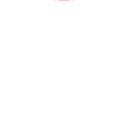H
Hubstaff - Create PDF, Word, Excel Documents
Hubstaff connects with Documentero to turn tracked work data into ready-to-use documents. You can automatically create reports, schedules, and client summaries in formats like PDF, DOCX, or XLSX. This integration helps teams move from raw time-tracking data to clear, professional files without manual copying. It’s a practical way to keep records organized and shareable.
Hubstaff

Documentero
Triggers
Watch Clients Created — Triggers if new clients have been created.
Watch Early Shifts — Triggers when shifts have become early.
Watch Late Shifts — Triggers if shifts have been late.
Watch Missed Shifts — Triggers if shifts have been missed.
Watch Projects Created — Triggers if projects have been created.
Watch Schedules Created — Triggers if new schedules have been created.
Watch Schedules Updated — Triggers if schedules have been updated.
Watch Tasks Completed — Triggers if some tasks have been completed.
Watch Tasks Created — Triggers if new tasks have been created.
Actions
Create Document - Generate Word, Excel or PDF Document based on data from Hubstaff using Document Template
Create Document and Send as Email Attachment - Generate Word, Excel or PDF Document based on data from Hubstaff using Document Template and sends it to the specified email as an attachment.
Use Cases
Automatically generate PDF reports when Hubstaff tasks are completed
Create client contracts in DOCX format when new Hubstaff clients are added
Export Hubstaff schedules into XLSX files whenever they are updated
Generate attendance logs in PDF when Hubstaff shifts are missed
Create project summary documents each time a new Hubstaff project is created
Automatically generate HR reports when Hubstaff shifts are late
Produce onboarding documents in DOCX when Hubstaff adds a new client
Export team performance summaries into PDF from Hubstaff task completions
Generate weekly work schedule spreadsheets from Hubstaff data
Create project milestone reports in PDF when Hubstaff tasks are completed
How you can use Hubstaff + Documentero
Client Onboarding Reports
When a new client is added in Hubstaff, Documentero can generate a welcome packet or contract in PDF or DOCX format.
Project Status Updates
Each time a new project is created in Hubstaff, Documentero can prepare a project brief or summary document for stakeholders.
Shift Performance Records
If a shift is missed or late, Documentero can create a report that logs attendance issues for HR.
Task Completion Summaries
When tasks are completed in Hubstaff, Documentero can generate completion certificates or progress reports in PDF.
Weekly Schedule Sheets
Every time schedules are updated in Hubstaff, Documentero can export them into XLSX files for easy distribution.
Setup Guides


Zapier Tutorial: Integrate Hubstaff with Documentero
- Create a new Zap in Zapier.
- Add Hubstaff to the zap and choose one of the triggers (Watch Clients Created, Watch Early Shifts, Watch Late Shifts). Connect your account and configure the trigger.
- Sign up to Documentero (or sign in). In Account Settings, copy your API key and create your first document template.
- In Zapier: Add Documentero as the next step and connect it using your API key.
- In your zap, configure Documentero by selecting the Generate Document action, picking your template, and mapping fields from the Hubstaff trigger.
- Test your zap and turn it on.
Make Tutorial: Integrate Hubstaff with Documentero
- Create a new scenario in Make.
- Add Hubstaff to the scenario and choose one of the triggers (Watch Clients Created, Watch Early Shifts, Watch Late Shifts). Connect your account and configure the trigger.
- Sign up to Documentero (or sign in). In Account Settings, copy your API key and create your first document template.
- In Make: Add Documentero as the next step and connect it using your API key.
- In your scenario, configure Documentero by selecting the Generate Document action, picking your template, and mapping fields from the Hubstaff trigger.
- Run or schedule your scenario and verify the output.