H
Hunter - Create PDF, Word, Excel Documents
Hunter connects with Documentero to turn verified email data into ready-to-use documents. When a new campaign is detected in Hunter, Documentero can automatically generate reports, summaries, or spreadsheets using custom templates. This makes it easy to keep track of outreach activity, share campaign updates, or prepare documents for team reviews without manual formatting.
Hunter

Documentero
Triggers
Watch Campaigns — Triggers when a new campaign is available to your account.
Actions
Create Document - Generate Word, Excel or PDF Document based on data from Hunter using Document Template
Create Document and Send as Email Attachment - Generate Word, Excel or PDF Document based on data from Hunter using Document Template and sends it to the specified email as an attachment.
Use Cases
Automatically generate PDF campaign reports from Hunter data
Create Excel files of verified emails from Hunter campaigns
Export Hunter outreach activity into Word documents
Build client-ready reports with Hunter campaign results
Generate sales team updates from Hunter campaign triggers
Create downloadable Excel sheets of Hunter campaign contacts
Export Hunter campaign performance into PDF for management
Automatically generate Word documents summarizing Hunter outreach
Create formatted campaign logs from Hunter data in Documentero
Export Hunter campaign insights into structured Excel reports
How you can use Hunter + Documentero
Campaign Summary Reports
Generate a PDF summary of each new Hunter campaign with key details and share it with your sales team.
Email Verification Logs
Export verified email addresses from Hunter into a formatted Excel file using Documentero templates.
Client Outreach Records
Automatically create Word documents that record campaign activity and verified contacts for client reporting.
Performance Dashboards
Turn Hunter campaign results into a structured spreadsheet that can be shared with management.
Team Briefing Documents
Generate a one-page PDF briefing whenever a new campaign is launched in Hunter.
Setup Guides




Zapier Tutorial: Integrate Hunter with Documentero
- Create a new Zap in Zapier.
- Add Hunter to the zap and choose one of the triggers (Watch Campaigns). Connect your account and configure the trigger.
- Sign up to Documentero (or sign in). In Account Settings, copy your API key and create your first document template.
- In Zapier: Add Documentero as the next step and connect it using your API key.
- In your zap, configure Documentero by selecting the Generate Document action, picking your template, and mapping fields from the Hunter trigger.
- Test your zap and turn it on.
Make Tutorial: Integrate Hunter with Documentero
- Create a new scenario in Make.
- Add Hunter to the scenario and choose one of the triggers (Watch Campaigns). Connect your account and configure the trigger.
- Sign up to Documentero (or sign in). In Account Settings, copy your API key and create your first document template.
- In Make: Add Documentero as the next step and connect it using your API key.
- In your scenario, configure Documentero by selecting the Generate Document action, picking your template, and mapping fields from the Hunter trigger.
- Run or schedule your scenario and verify the output.
n8n Tutorial: Integrate Hunter with Documentero
- Create a new workflow in n8n.
- Add Hunter to the workflow and choose one of the triggers (Watch Campaigns). Connect your account and configure the trigger.
- Sign up to Documentero (or sign in). In Account Settings, copy your API key and create your first document template.
- In n8n: Add Documentero as the next step and connect it using your API key.
- In your workflow, configure Documentero by selecting the Generate Document action, picking your template, and mapping fields from the Hunter trigger.
- Execute (or activate) your workflow and verify the output.
Power Automate Tutorial: Integrate Hunter with Documentero
- Create a new flow in Power Automate.
- Add Hunter to the flow and choose one of the triggers (Watch Campaigns). Connect your account and configure the trigger.
- Sign up to Documentero (or sign in). In Account Settings, copy your API key and create your first document template.
- In Power Automate: Add Documentero as the next step and connect it using your API key.
- In your flow, configure Documentero by selecting the Generate Document action, picking your template, and mapping fields from the Hunter trigger.
- Test and save your flow.