i
iLert - Create PDF, Word, Excel Documents
By connecting iLert with Documentero, teams can automatically generate detailed reports whenever a new incident occurs. Incident data from iLert can be pulled into custom templates to create PDF, Word, or Excel files. These files can then be shared with stakeholders, stored for compliance, or used for post-incident reviews.
iLert

Documentero
Triggers
Watch New Incidents — Watches for new incidents.
Watch Connection Incidents — Triggers depending on the connection settings you added.
Actions
Create Document - Generate Word, Excel or PDF Document based on data from iLert using Document Template
Create Document and Send as Email Attachment - Generate Word, Excel or PDF Document based on data from iLert using Document Template and sends it to the specified email as an attachment.
Use Cases
Automatically generate PDF incident reports from iLert alerts
Create Excel logs of all iLert connection incidents
Export weekly on-call schedules from iLert into Word documents
Generate compliance-ready reports from iLert incident history
Create post-incident review documents from iLert data
Export iLert incident timelines into PDF for audits
Automatically create Word summaries of iLert alerts for management
Generate Excel dashboards of iLert incidents for team analysis
Create formatted PDF reports of iLert outage events
Export iLert connection incident details into structured Word templates
How you can use iLert + Documentero
Incident Report Generation
Automatically create a PDF report in Documentero whenever iLert records a new incident.
On-Call Summary Reports
Generate weekly .docx summaries of on-call schedules and incidents from iLert.
Compliance Documentation
Use incident data from iLert to produce standardized compliance forms in .pdf format.
Connection-Based Logs
Create Excel logs in Documentero based on connection incidents triggered in iLert.
Stakeholder Updates
Send automatically generated incident update documents to managers after iLert alerts are triggered.
Setup Guides


Zapier Tutorial: Integrate iLert with Documentero
- Create a new Zap in Zapier.
- Add iLert to the zap and choose one of the triggers (Watch New Incidents, Watch Connection Incidents). Connect your account and configure the trigger.
- Sign up to Documentero (or sign in). In Account Settings, copy your API key and create your first document template.
- In Zapier: Add Documentero as the next step and connect it using your API key.
- In your zap, configure Documentero by selecting the Generate Document action, picking your template, and mapping fields from the iLert trigger.
- Test your zap and turn it on.
Make Tutorial: Integrate iLert with Documentero
- Create a new scenario in Make.
- Add iLert to the scenario and choose one of the triggers (Watch New Incidents, Watch Connection Incidents). Connect your account and configure the trigger.
- Sign up to Documentero (or sign in). In Account Settings, copy your API key and create your first document template.
- In Make: Add Documentero as the next step and connect it using your API key.
- In your scenario, configure Documentero by selecting the Generate Document action, picking your template, and mapping fields from the iLert trigger.
- Run or schedule your scenario and verify the output.