I
Infobip - Create PDF, Word, Excel Documents
Infobip connects with Documentero so you can turn incoming SMS events into ready-to-use documents. When a new text message is received, the details can be passed to Documentero to create PDFs, Word files, or Excel reports. This makes it easy to generate confirmations, logs, or records directly from SMS activity without manual work.
Infobip

Documentero
Triggers
Watch SMS — Triggers when a new SMS is sent.
Actions
Create Document - Generate Word, Excel or PDF Document based on data from Infobip using Document Template
Create Document and Send as Email Attachment - Generate Word, Excel or PDF Document based on data from Infobip using Document Template and sends it to the specified email as an attachment.
Use Cases
Automatically generate PDF reports from Infobip SMS messages
Create Word documents from customer SMS confirmations
Export Infobip SMS data into Excel with Documentero
Generate incident reports from Infobip SMS alerts
Create customer communication logs from Infobip texts
Export Infobip SMS history into formatted PDF files
Automatically generate support ticket documents from Infobip SMS
Create Excel spreadsheets of Infobip SMS activity
Generate Word summaries of Infobip customer interactions
Export Infobip SMS notifications into structured PDF documents
How you can use Infobip + Documentero
Generate SMS Logs
Create a PDF log of all incoming SMS messages received through Infobip.
Customer Confirmation Letters
Automatically build a Word document confirmation when a customer sends an SMS request.
Incident Reports
Turn SMS alerts into formatted incident reports in PDF or DOCX.
Support Ticket Records
Generate a document record each time a support SMS is received.
Excel Message Tracker
Export SMS details into an Excel file for tracking and analysis.
Setup Guides



Zapier Tutorial: Integrate Infobip with Documentero
- Create a new Zap in Zapier.
- Add Infobip to the zap and choose one of the triggers (Watch SMS). Connect your account and configure the trigger.
- Sign up to Documentero (or sign in). In Account Settings, copy your API key and create your first document template.
- In Zapier: Add Documentero as the next step and connect it using your API key.
- In your zap, configure Documentero by selecting the Generate Document action, picking your template, and mapping fields from the Infobip trigger.
- Test your zap and turn it on.
Make Tutorial: Integrate Infobip with Documentero
- Create a new scenario in Make.
- Add Infobip to the scenario and choose one of the triggers (Watch SMS). Connect your account and configure the trigger.
- Sign up to Documentero (or sign in). In Account Settings, copy your API key and create your first document template.
- In Make: Add Documentero as the next step and connect it using your API key.
- In your scenario, configure Documentero by selecting the Generate Document action, picking your template, and mapping fields from the Infobip trigger.
- Run or schedule your scenario and verify the output.
Power Automate Tutorial: Integrate Infobip with Documentero
- Create a new flow in Power Automate.
- Add Infobip to the flow and choose one of the triggers (Watch SMS). Connect your account and configure the trigger.
- Sign up to Documentero (or sign in). In Account Settings, copy your API key and create your first document template.
- In Power Automate: Add Documentero as the next step and connect it using your API key.
- In your flow, configure Documentero by selecting the Generate Document action, picking your template, and mapping fields from the Infobip trigger.
- Test and save your flow.