I
Inoreader - Create PDF, Word, Excel Documents
Inoreader connects with Documentero to turn the articles and subscriptions you follow into professional reports and documents. You can set triggers in Inoreader, like when a new article is published, and have Documentero automatically generate a PDF, Word, or Excel file based on your chosen template. This makes it easy to keep track of industry news, share updates with your team, or archive content in a structured format. The integration works through popular automation tools like Zapier, Make, and Power Automate, as well as via API.
Inoreader

Documentero
Triggers
Watch Articles — Triggers when a specified type of article is published.
Watch Subscriptions — Triggers when a new subscription is added.
Watch Webhook Triggers — Triggers when a "Trigger Webhook" rule is processed. Only available with Inoreader Pro Plan.
Actions
Create Document - Generate Word, Excel or PDF Document based on data from Inoreader using Document Template
Create Document and Send as Email Attachment - Generate Word, Excel or PDF Document based on data from Inoreader using Document Template and sends it to the specified email as an attachment.
Use Cases
Automatically generate PDF reports from new Inoreader articles
Create Word documents from Inoreader subscriptions for client updates
Export Inoreader keyword alerts to Excel with Documentero
Build monthly research digests from Inoreader feeds into PDF format
Generate branded newsletters from Inoreader articles using Documentero templates
Convert Inoreader saved searches into structured Word reports
Produce compliance documentation from Inoreader monitored feeds
Create investor update reports from financial news in Inoreader
Export Inoreader academic journal feeds into formatted PDF summaries
Generate media monitoring reports from Inoreader sources into Excel files
How you can use Inoreader + Documentero
Weekly News Digest
Automatically collect new articles from selected feeds in Inoreader and generate a weekly PDF digest using Documentero templates.
Client Industry Reports
When a new subscription is added in Inoreader, create a branded Word report in Documentero to share relevant resources with clients.
Team Knowledge Sharing
Trigger Documentero to build an Excel summary of articles tagged in Inoreader, making it easier to distribute insights across departments.
Event Monitoring
Use Inoreader webhooks to generate immediate PDF alerts in Documentero whenever a specific keyword article is published.
Content Archiving
Archive all subscribed articles into monthly PDF reports generated automatically by Documentero.
Setup Guides



Zapier Tutorial: Integrate Inoreader with Documentero
- Create a new Zap in Zapier.
- Add Inoreader to the zap and choose one of the triggers (Watch Articles, Watch Subscriptions, Watch Webhook Triggers). Connect your account and configure the trigger.
- Sign up to Documentero (or sign in). In Account Settings, copy your API key and create your first document template.
- In Zapier: Add Documentero as the next step and connect it using your API key.
- In your zap, configure Documentero by selecting the Generate Document action, picking your template, and mapping fields from the Inoreader trigger.
- Test your zap and turn it on.
Make Tutorial: Integrate Inoreader with Documentero
- Create a new scenario in Make.
- Add Inoreader to the scenario and choose one of the triggers (Watch Articles, Watch Subscriptions, Watch Webhook Triggers). Connect your account and configure the trigger.
- Sign up to Documentero (or sign in). In Account Settings, copy your API key and create your first document template.
- In Make: Add Documentero as the next step and connect it using your API key.
- In your scenario, configure Documentero by selecting the Generate Document action, picking your template, and mapping fields from the Inoreader trigger.
- Run or schedule your scenario and verify the output.
Power Automate Tutorial: Integrate Inoreader with Documentero
- Create a new flow in Power Automate.
- Add Inoreader to the flow and choose one of the triggers (Watch Articles, Watch Subscriptions, Watch Webhook Triggers). Connect your account and configure the trigger.
- Sign up to Documentero (or sign in). In Account Settings, copy your API key and create your first document template.
- In Power Automate: Add Documentero as the next step and connect it using your API key.
- In your flow, configure Documentero by selecting the Generate Document action, picking your template, and mapping fields from the Inoreader trigger.
- Test and save your flow.