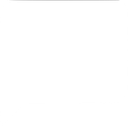I
Interact - Create PDF, Word, Excel Documents
Interact connects with Documentero so that every new quiz lead can trigger automatic document creation. When someone completes a quiz, their details can be sent into Documentero to generate personalized PDFs, Word documents, or Excel files. This makes it easy to turn quiz responses into ready-to-use files for follow-ups, reports, or onboarding materials. The integration works through API or popular automation tools like Zapier, Make, n8n, and Power Automate.
Interact

Documentero
Triggers
Watch Leads — Triggers when a new lead is collected from quiz.
Actions
Create Document - Generate Word, Excel or PDF Document based on data from Interact using Document Template
Create Document and Send as Email Attachment - Generate Word, Excel or PDF Document based on data from Interact using Document Template and sends it to the specified email as an attachment.
Use Cases
Automatically generate PDF reports from Interact quiz leads
Create Word proposals based on Interact quiz responses
Export Interact quiz data into Excel using Documentero
Generate personalized onboarding documents from quiz results
Create printable certificates from Interact quiz completions
Automatically build lead summary documents from Interact
Export Interact quiz answers into formatted PDF templates
Create detailed customer profile documents from quiz data
Generate sales pitch documents using Interact quiz insights
Automatically produce training materials from quiz responses
How you can use Interact + Documentero
Personalized Welcome Pack
Automatically create a customized PDF welcome pack for each new quiz lead collected in Interact.
Lead Report Generation
Send quiz answers to Documentero to generate a .docx report summarizing each lead’s responses.
Data Export to Excel
Export quiz results into a structured .xlsx file for easy analysis and sharing.
Custom Proposal Draft
Generate a draft proposal document in Word format based on quiz responses that indicate customer needs.
Follow-Up Worksheet
Create a tailored worksheet in PDF format for leads to use after completing a quiz.
Setup Guides




Zapier Tutorial: Integrate Interact with Documentero
- Create a new Zap in Zapier.
- Add Interact to the zap and choose one of the triggers (Watch Leads). Connect your account and configure the trigger.
- Sign up to Documentero (or sign in). In Account Settings, copy your API key and create your first document template.
- In Zapier: Add Documentero as the next step and connect it using your API key.
- In your zap, configure Documentero by selecting the Generate Document action, picking your template, and mapping fields from the Interact trigger.
- Test your zap and turn it on.
Make Tutorial: Integrate Interact with Documentero
- Create a new scenario in Make.
- Add Interact to the scenario and choose one of the triggers (Watch Leads). Connect your account and configure the trigger.
- Sign up to Documentero (or sign in). In Account Settings, copy your API key and create your first document template.
- In Make: Add Documentero as the next step and connect it using your API key.
- In your scenario, configure Documentero by selecting the Generate Document action, picking your template, and mapping fields from the Interact trigger.
- Run or schedule your scenario and verify the output.
n8n Tutorial: Integrate Interact with Documentero
- Create a new workflow in n8n.
- Add Interact to the workflow and choose one of the triggers (Watch Leads). Connect your account and configure the trigger.
- Sign up to Documentero (or sign in). In Account Settings, copy your API key and create your first document template.
- In n8n: Add Documentero as the next step and connect it using your API key.
- In your workflow, configure Documentero by selecting the Generate Document action, picking your template, and mapping fields from the Interact trigger.
- Execute (or activate) your workflow and verify the output.
Power Automate Tutorial: Integrate Interact with Documentero
- Create a new flow in Power Automate.
- Add Interact to the flow and choose one of the triggers (Watch Leads). Connect your account and configure the trigger.
- Sign up to Documentero (or sign in). In Account Settings, copy your API key and create your first document template.
- In Power Automate: Add Documentero as the next step and connect it using your API key.
- In your flow, configure Documentero by selecting the Generate Document action, picking your template, and mapping fields from the Interact trigger.
- Test and save your flow.