I
Intercom - Create PDF, Word, Excel Documents
Intercom connects with Documentero so you can turn customer conversations and event data into ready-to-use documents. When Intercom events are triggered, Documentero can automatically create files like PDFs, Word docs, or spreadsheets based on your templates. This helps teams quickly produce reports, summaries, or records without manual copying. The integration works through API or automation tools such as Zapier, Make, n8n, or Power Automate.
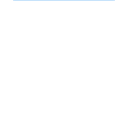
Intercom

Documentero
Triggers
Watch Events — Receives notifications for all events.
Actions
Create Document - Generate Word, Excel or PDF Document based on data from Intercom using Document Template
Create Document and Send as Email Attachment - Generate Word, Excel or PDF Document based on data from Intercom using Document Template and sends it to the specified email as an attachment.
Use Cases
Automatically generate PDF reports from Intercom chat transcripts
Create Word documents from Intercom customer feedback events
Export Intercom lead data into Excel using Documentero templates
Generate onboarding documents when a new user is added in Intercom
Create incident reports from Intercom support tickets
Automatically generate meeting notes from Intercom conversation logs
Produce sales summaries from Intercom lead interactions
Export Intercom survey responses into formatted PDF files
Create internal training documents from Intercom chat examples
Generate compliance records from Intercom customer interactions
How you can use Intercom + Documentero
Customer Support Reports
Generate a PDF report of customer interactions in Intercom whenever a support ticket is closed.
Conversation Summaries
Automatically create a Word document summarizing a chat session when an Intercom conversation ends.
Lead Follow-Up Sheets
Produce an Excel file with details of new leads captured in Intercom for your sales team.
Event-Based Notifications
Trigger Documentero to create a standardized document whenever a specific Intercom event occurs.
Internal Documentation
Save Intercom chat transcripts into formatted documents for knowledge base records.
Setup Guides




Zapier Tutorial: Integrate Intercom with Documentero
- Create a new Zap in Zapier.
- Add Intercom to the zap and choose one of the triggers (Watch Events). Connect your account and configure the trigger.
- Sign up to Documentero (or sign in). In Account Settings, copy your API key and create your first document template.
- In Zapier: Add Documentero as the next step and connect it using your API key.
- In your zap, configure Documentero by selecting the Generate Document action, picking your template, and mapping fields from the Intercom trigger.
- Test your zap and turn it on.
Make Tutorial: Integrate Intercom with Documentero
- Create a new scenario in Make.
- Add Intercom to the scenario and choose one of the triggers (Watch Events). Connect your account and configure the trigger.
- Sign up to Documentero (or sign in). In Account Settings, copy your API key and create your first document template.
- In Make: Add Documentero as the next step and connect it using your API key.
- In your scenario, configure Documentero by selecting the Generate Document action, picking your template, and mapping fields from the Intercom trigger.
- Run or schedule your scenario and verify the output.
n8n Tutorial: Integrate Intercom with Documentero
- Create a new workflow in n8n.
- Add Intercom to the workflow and choose one of the triggers (Watch Events). Connect your account and configure the trigger.
- Sign up to Documentero (or sign in). In Account Settings, copy your API key and create your first document template.
- In n8n: Add Documentero as the next step and connect it using your API key.
- In your workflow, configure Documentero by selecting the Generate Document action, picking your template, and mapping fields from the Intercom trigger.
- Execute (or activate) your workflow and verify the output.
Power Automate Tutorial: Integrate Intercom with Documentero
- Create a new flow in Power Automate.
- Add Intercom to the flow and choose one of the triggers (Watch Events). Connect your account and configure the trigger.
- Sign up to Documentero (or sign in). In Account Settings, copy your API key and create your first document template.
- In Power Automate: Add Documentero as the next step and connect it using your API key.
- In your flow, configure Documentero by selecting the Generate Document action, picking your template, and mapping fields from the Intercom trigger.
- Test and save your flow.